The Evergreen Content Poster supports posting to Instagram Business accounts via our integration with Buffer.
Instagram Business accounts?
Yups, basically, there are two types of accounts you can have on Instagram:
- Instagram personal profiles are public or private accounts that are for personal use. People largely use personal profiles to keep in touch with friends and share personal photos and stories.
- Instagram business accounts are public accounts specifically designed to be used by brands and organizations. Business accounts have access to some neat extra features, like adding contact information, accessing insights about followers and posts, and promoting posts as ads.
While you can convert your Instagram personal profile or creator account into a business account within your Instagram mobile app settings, we recommend different optimized steps to give you the best success when connecting Instagram to Buffer. In certain situations, you might need to reconvert to a personal account, so you can also find those steps in this guide.
Table of Contents
What type of Instagram account do I currently have?
Unsure which types of Instagram account you have? Open the Instagram app on your mobile device and go to your profile. Next, tap on the hamburger menu (three horizontal lines) in the upper right corner of the app and head to Settings. From there, tap Account. Here’s what you will see at the bottom of the list of options, depending on your current account type:
- If you currently have an Instagram personal profile, you’ll see one option:
- Switch to Professional account
- If you currently have an Instagram business account, you’ll see these two options:
- Switch to Personal account
- Switch to Creator Account
- If you currently have an Instagram creator account, you’ll see these two options:
- Switch to Personal account
- Switch to Business Account
Converting your Instagram account to a business account
To connect your Instagram to Buffer, Instagram business accounts are required to have a Facebook Page linked to them. So let’s make sure a Page is correctly associated with your account.
Converting from Instagram personal to an Instagram Business account via Facebook (recommended)
Step 1: Head over to Facebook and navigate to the list of Pages you have access to (or click this link). Click on the Page that you’ll want to associate with your Instagram account, or create a new Page if you don’t already have one.
Note: 📝 You must be an admin on the Page you’re associating with your Instagram business account.
Step 2: Once you’re on your Page, click Settings in the left-hand sidebar.
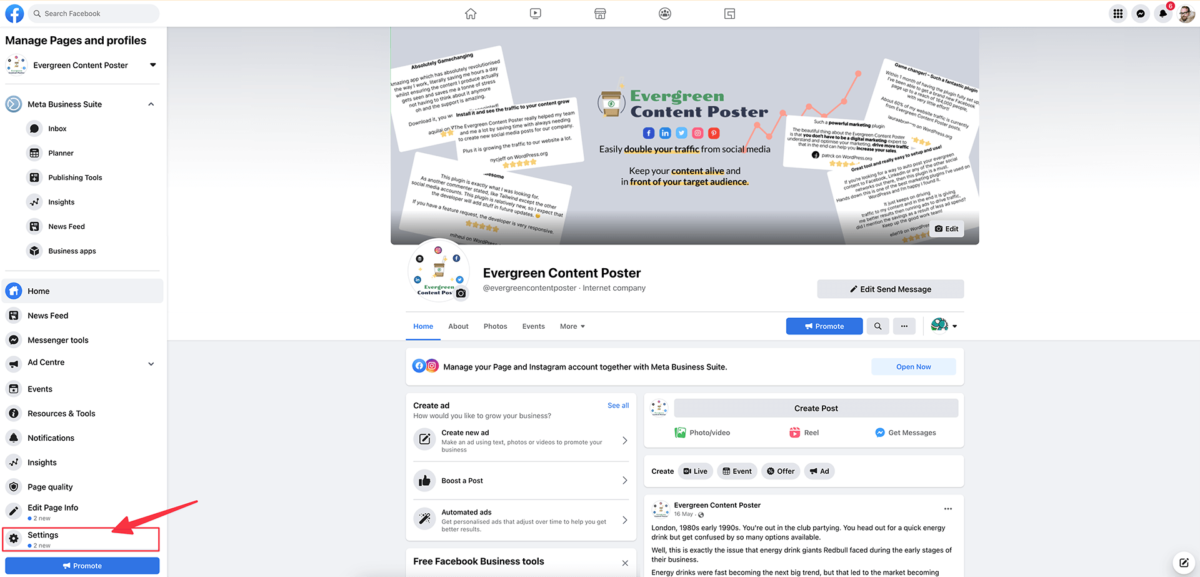
Step 3: Click Instagram on the left-hand side and then click Connect Account towards the top of the screen on the right.
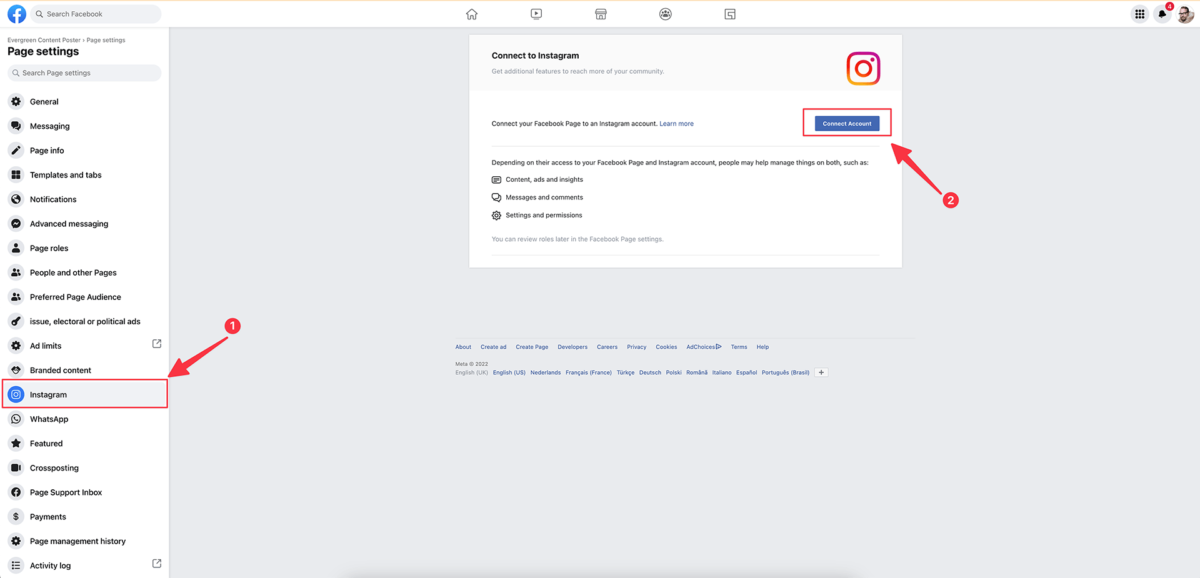
Step 4: Choose whether or not you want to allow access to your Instagram messages in the inbox of your Facebook page
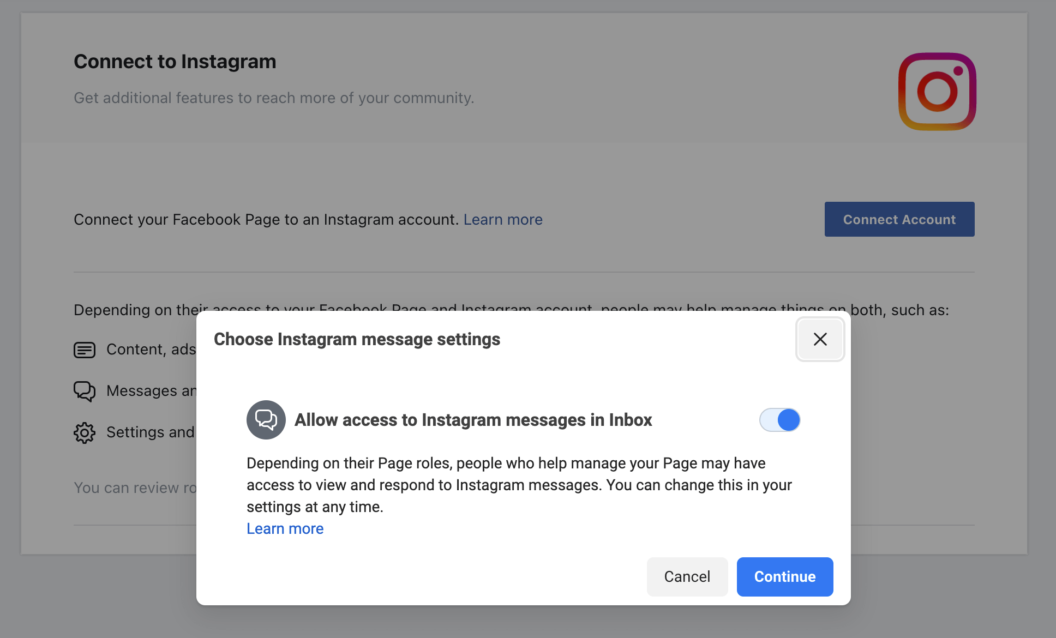
Step 5: Enter your Instagram login credentials and click Log In. (If you’re already signed into Instagram, or your login credentials are saved within your browser, you’ll just need to click Continue.)
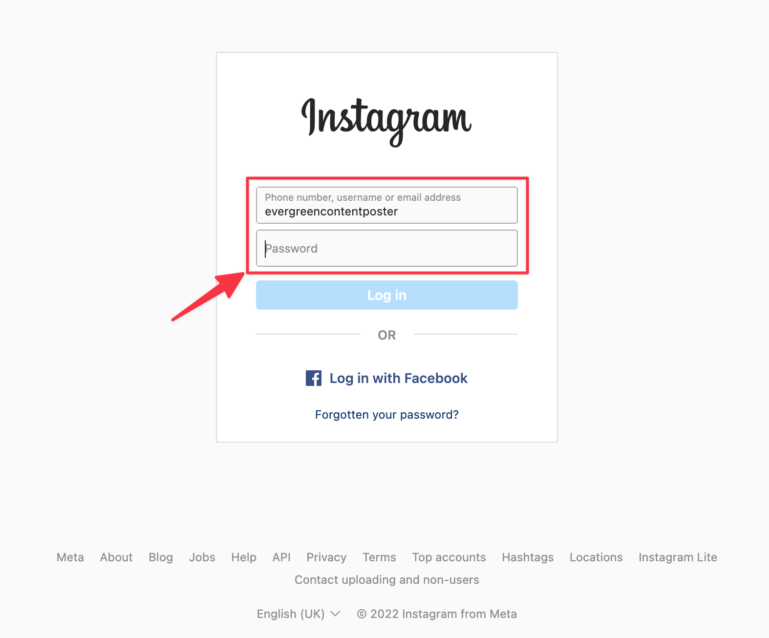
Step 6: Now that your Instagram account is connected to your Facebook page, you still need to turn it into an Instagram Business. Normally you will be prompted for this during the connection setup, but as you can see from the warning message from Facebook, sometimes you need to manually start the process. If yo need to manually kickstart the process, click on Switch Now, to turn your account into a business account.
Note: ⚠️ If you don’t see the Get Started prompt either, you can try converting via the Instagram app instead, following the steps in the section below.
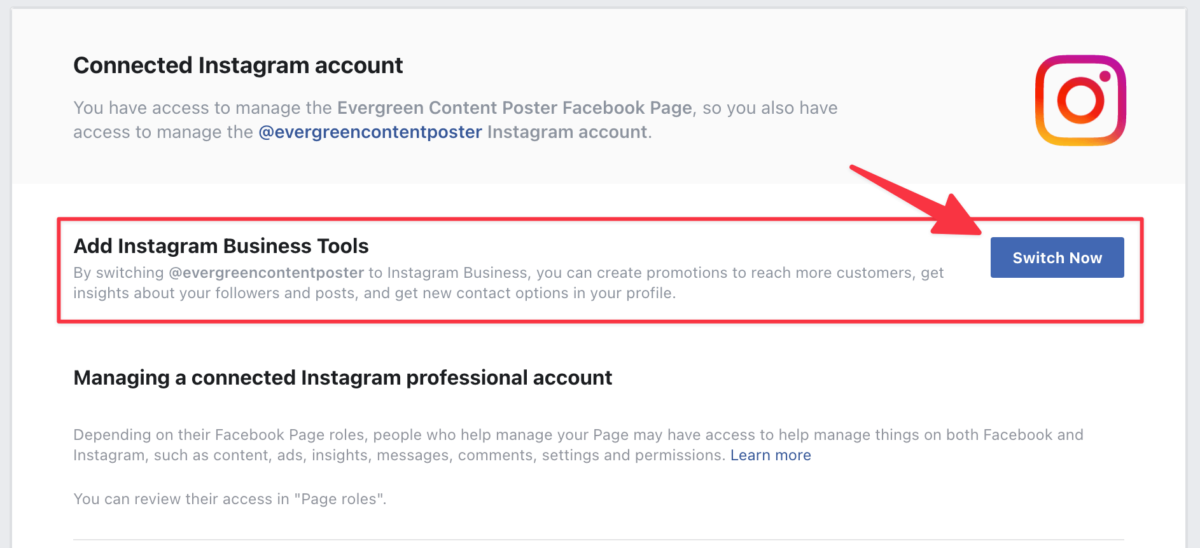
Step 7: This will open a pop-up, prompting you to set up your Instagram business account. Follow the on-screen instructions, optionally, you can enter your contact info and then click Done.
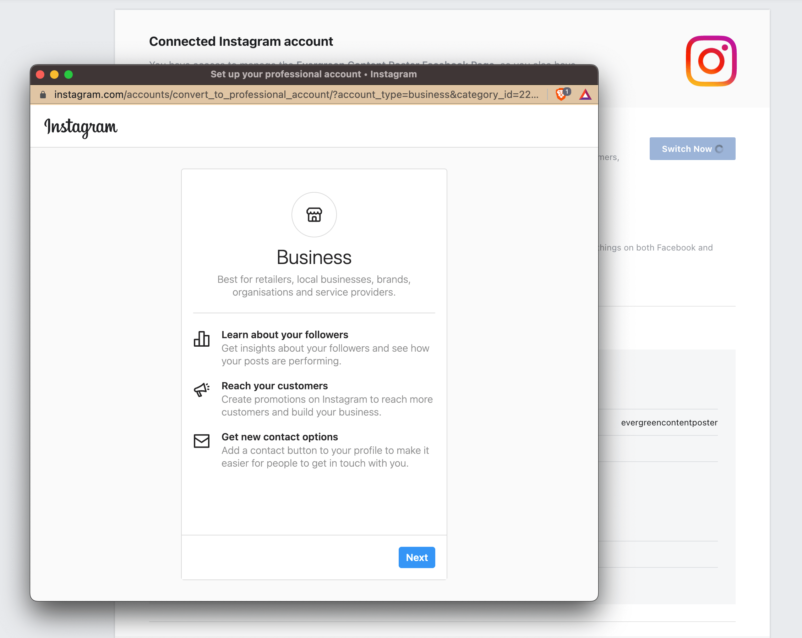
Step 8: All done. You’ve now changed your Instagram account to an Instagram Business Account and connected it to your page.
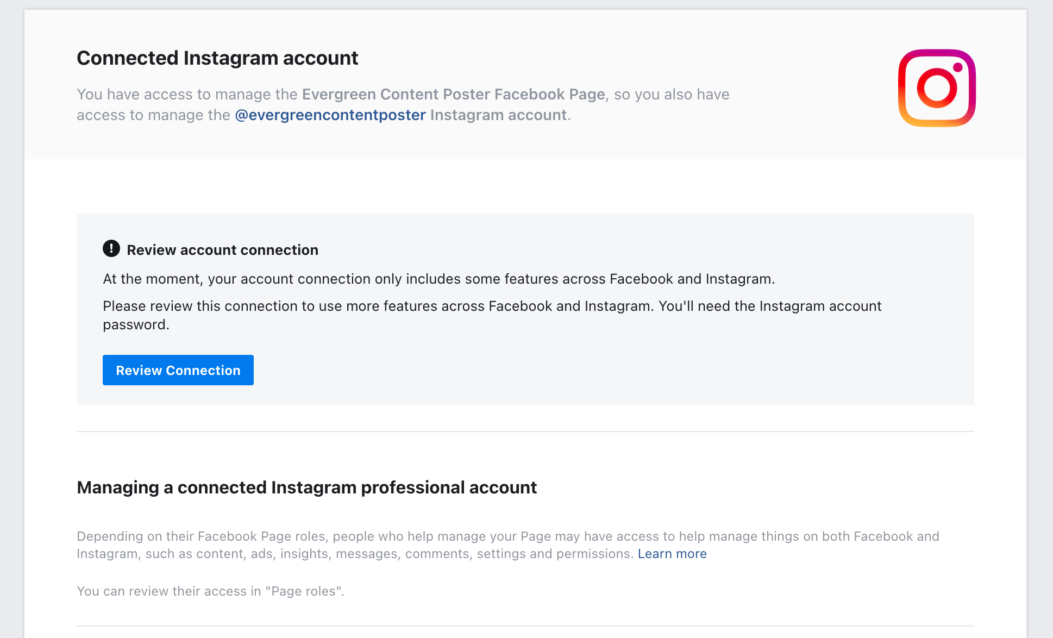
Converting from Instagram personal to an Instagram Business account via the Instagram mobile app
Step 1: Open the Instagram app on your mobile device, tap on your profile icon in the bottom right corner to go to your profile.
Step 2: Tap on the hamburger icon in the top right corner to open up the menu and tap on Settings.
Step 3: Tap Account.
Step 3: Tap Switch to Professional account all the way at the bottom of the menu options
Step 4: Follow the on-screen prompts, and make sure you choose the business account type, not the creator account type. You’ll also need to select a Facebook Page (or create a new one) to link with your Instagram business account. You will see a “Don’t Connect to Facebook Now” option, but if you don’t connect a Facebook Page to your Instagram account, you won’t be able to connect your account to your Buffer account, and then you can’t use it in the Evergreen Content Poster.
Step 5: Your Instagram account should now have been converted to a business account.
Reconverting your Instagram business account to an Instagram Personal account
In certain situations, for example, if your Instagram account is currently a business account without a Facebook Page properly connected to it or if you’re experiencing an error when trying to publish posts to Instagram, you will need to convert your Instagram account back to a personal profile and then reconvert it to a business account.
Note: ⚠️ Please note your Insights will be lost when converting your Instagram account back to a personal profile. You may wish to read and save your Insights before converting.
Step 1: Open the Instagram app on your mobile device and navigate to Settings.
Step 2: Tap Account.
Step 3: Tap Switch to a personal account, and then tap Switch back to confirm.
Step 4: Your Instagram account should now be a personal profile, and you can walk through the steps above to convert it to a business account, ensuring you link a Facebook Page to it.




Leave a Reply