Pinterest might not be one of the first social media networks you’re thinking of when starting to create the social media strategy for your business.
Most businesses start investing in the more known channels, like Instagram, Facebook, and LinkedIn.
However, you might want to think twice before tossing this social platform to the site.
Pinterest can be a very popular and valuable channel for almost any small business. It is the ultimate inspiration hub for millions of people. It is a visual search engine for marketers, sellers, artists, and so much more.
One perfectly pinned visual can bring traffic to your business months after you pinned this on Pinterest.
Compared to 48 hours on Instagram, 90 minutes on Facebook, or even 15-20 minutes on Twitter.
In this guide, we’ll give you all the information you need about the fundamentals of using Pinterest as part of your marketing, including:
- the difference between Pinterest marketing and other marketing on other social media channels
- how to set up your Pinterest profile
- how to optimize your pins,
- how to start advertising on Pinterest
- how to measure the results of your Pinterest campaigns
So let’s not wait any longer and dive straight into this post.
Table of Contents
- What is Pinterest
- The difference between Pinterest and other social platforms
- The expiration date of your content
- Pinterest is less of a social medium?
- Followers on Pinterest versus other social networks
- For which industries is Pinterest important?
- The target audience of Pinterest
- The most popular categories on Pinterest in 2023
- Shopping for (e-commerce) stores
- Is Pinterest an important social network for me?
- How to create a Pinterest Business account?
- Converting an existing personal Pinterest account to a business account
- Creating a new Pinterest Business account.
- Option 1: Adding a business profile to an existing personal Pinterest account
- Option 2: Creating a business profile without an existing personal Pinterest account
- Verify your website with Pinterest
- Add the Pinterest tracking pixel to your website
- How to create the perfect content for Pinterest?
- Which Pins are popular with your target audience?
- Different types of Pins for different purposes
- How to use Rich Pins for your business
- Driving traffic to your Pinterest account
- How to create boards on Pinterest?
- How to attract more visitors to your Pinterest account
- How to get more followers on Pinterest
- How to optimize your boards and Pin descriptions on Pinterest
- When is the best time to post on Pinterest?
- How frequently should you pin things to your Pinterest boards?
- How to use Pinterest Analytics?
- What are the advertising possibilities on Pinterest?
- Conclusion
What is Pinterest
Pinterest is a social media platform that allows users to explore, share, and store visual content that they find helpful, inspiring, entertaining, or just want to save for future reference.
As a platform user, you can create boards to group posts into themes and add or Pin the content you want to be saved to those boards.
Content can be saved from within the platform itself; when you like one of the Pins of the people you follow, for example, it can be saved from around the web using their browser extension, or when websites have enabled Pinterest sharing on their site, and finally it can also be uploaded straight into the platform.
At the moment of writing this post, Pinterest has 445 million monthly active users, and 89% of users have purchased from content they’ve seen on the platform.
As with most social media platforms, engagement is key. Follow the boards of your friends, maybe even competitors, “like,” and comment on the Pins of others, re-Pin content, and share links to your website and company blog in your Pins.
A good thing to know: Most people using the platforms are still orientating what they should buy when they start searching. They start their search without referencing a particular brand but are searching to get inspired.
So when you create inspirational content on your account, you can convince the Pinterest surfer to go to your website and make the sale. Because there is a direct link between a pin and your website, the potential customer can go straight to the product they were searching for.
Creating inspiring visual content on Pinterest helps you to increase brand awareness and the potential for direct sales!
The most important Pinterest lingo to know
As you’ve noticed, we already introduced a few words that you might not fully know the meaning of, so let’s give a quick overview of the most important words to use when talking about Pinterest so you know exactly how to sound like a pro!
- Pin – the visual, picture, infographic, or content that you share on Pinterest
- To pin – saving content on one of your boards
- Re-pin: saving the content of others onto your own boards
- Boards: you can think of boards, like online mood boards, where you collect visuals/content around a certain theme
- Pinners: the people using Pinterest
How does the Pinterest search algorithm work?
As with any search engine, you’ll never know the exact ranking factors built into the Pinterest algorithm. Nevertheless, there are a few key points Pinterest has shared that we can focus on.
Here are the four main ranking factors for the Pinterest search algorithm:
- Domain quality: how much does Pinterest trust your website? How popular are the Pins coming from your website?
- Pin quality: Pin quality measures how popular and current a specific pin is. If tons of users interact with your pin – save, comment, click through, or closeup – Pinterest knows it’s high quality.
- Pinner quality: a scoring Pinterest calculates for evaluating you as a blogger, pinner, and content creator. The more people interact with your pins and your profile, the higher your pinner quality score will be.
- Topic relevance: Tell Pinterest what your pins are about. As a visual search engine, Pinterest needs to know what your visuals are about so they can assign a specific topic using keywords when you hit publish.
The difference between Pinterest and other social platforms
Want to start using Pinterest as part of your marketing strategy? Then you might want to know what the biggest difference is between Pinterest and other platforms.
Most social media platforms require a different strategy after all, but the one for Pinterest is even more difficult than you might think at first sight.
The expiration date of your content
As mentioned in the introduction of this guide, the lifespan of a post on Pinterest is much longer than on most social media platforms.
Almost all other types of social media channels are based on quick content that disappears into the mass between other content, and only if your content goes viral, it has the possibility to (re)surface (again).
The half-life of a pin is 3,5 months. In other words, after 3,5 months, you’re still only at 50% of the engagement on the content you pinned on Pinterest. Compare that to the 24 minutes on Twitter or 90 minutes on Facebook.
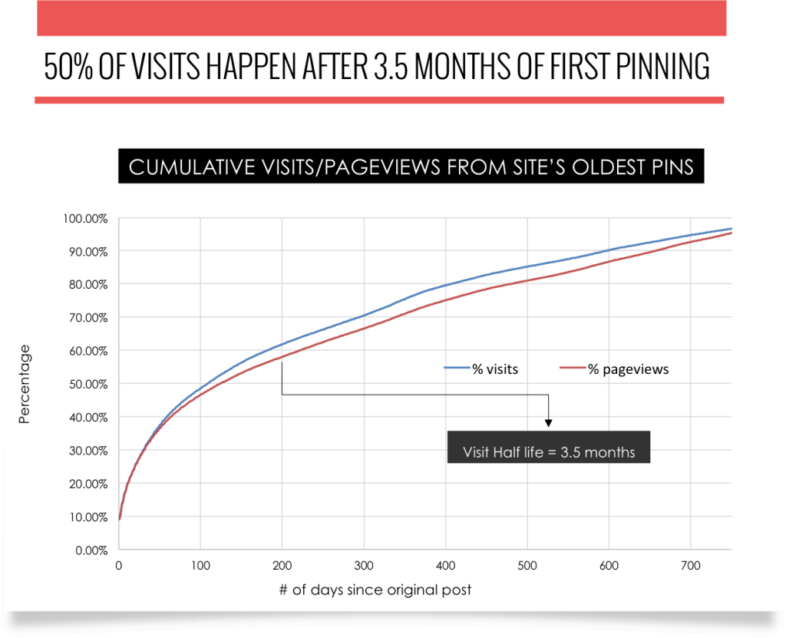
This means that the half-life of a Pinterest pin is 1,680 times longer than a Facebook post. And because people can keep on repinning your pins, it can happen that one pin can still bring in traffic after more than a year when you pinned it.
Creating one pin on Pinterest, as a result, has a way higher return on investment compared to most other social networks.
Pinterest is less of a social medium?
Most other social networks encourage you to connect with other people and brands. On Pinterest, it is less about the brand or the person directly but more about the content.
Sure, you can follow individual people and brands, but the focus isn’t on the particular account. The focus is on the content created and saved on the platform itself.
The focus is around inspiring people, if you can inspire other people on the network, you’ve found your golden ticket, and sure this will also help bring traffic to your website.
Followers on Pinterest versus other social networks
Pinterest, even more so than other platforms, is really focused on the engagement that your content creates (other people pinning, repinning, and commenting on your content).
If you want to increase your engagement on the platform more than on other platforms, you really need to know what people would like to see. How they would want to get inspired. By starting to follow other people who pin content that would fit into your ideal customer profile, you can easily find out what content is of interest to your target audience.
Other platforms show you how many followers one account has, and sure this can be seen on Pinterest too, but of more importance is how many followers have a particular board.
For which industries is Pinterest important?
All of this, of course, means that Pinterest can be of great importance in your business’s overall digital marketing strategy.
But because it is such a visual medium, it might not be relevant to all businesses alike.
The target audience of Pinterest
As you might have heard over the years, Pinterest is still mainly dominated by a female audience. Women make up 60% of the users on the platform.
As a result, Pinterest is still slightly more interesting for businesses that attract a female audience.
However, 61% of Pinners say that Pinterest is where they start a new project, and 46% of weekly Pinners have discovered a new brand or product on Pinterest.
This means that if you’re selling anything (online), Pinterest might be your money shot!
The most popular categories on Pinterest in 2023
Just like many other platforms, Pinterest has quite a range of categories available. Some of them will perform better than others as they are best suited for a visual medium like Pinterest.
Thinking of food, travel, or photography would be great examples of visual niches that will do great on the platform.
“Don’t let the absence of your niche on a list stop you from succeeding in using Pinterest! I’ve been fortunate enough to work with some unique clients who achieved great success on the platform like a mortgage refinance company and software engineering company — so use these examples as proof that it’s very much possible regardless of what your industry is. Additionally, Pinterest Predicts offers great insight into trends from the past year and how they will fare on the platform. Plus, previous years’ predictions were correct 80% of the time — so be sure to take advantage of that data. There are no limits when it comes to conquering Pinterest for your business — so don’t be afraid to jump in and get creative!” – Pinterest Strategy Powerhouse: Laura Rike
At the moment, Pinterest offers 23 main categories for people.
To find the most popular Pinterest categories for your brand, head to your analytics tab (after creating a business account in one of the next parts of this guide) and hit “Audience Insights” from the drop-down menu.
The first open tab is named after your business and shows the most popular Pinterest categories and data for your audience. However, this will only show data if you’ve been active on the platform for some time for it to start collecting relevant data.
So the best place to start and learn is probably the “All Pinterest users” tab next to it.
You can easily scroll through the most performing categories for all Pinterest users and pick out those most relevant to your brand. Once you’ve found these, you can click on them and see the individual most popular interest that makes up this category.
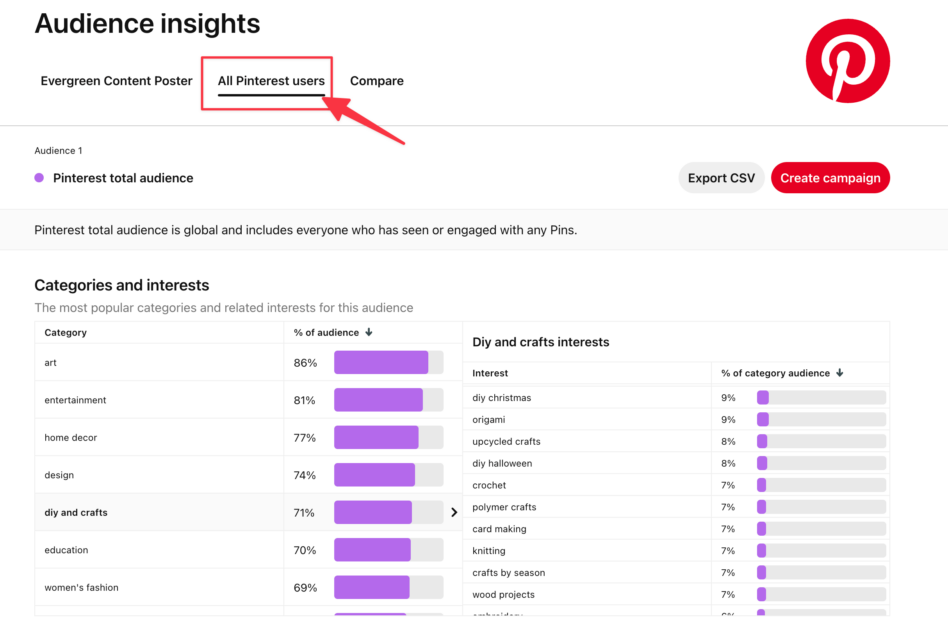
For example, in the category “DIY and crafts”, the top five interests are:
- Fabric Crafts
- DIY Projects
- DIY events
- Clothes
- Kids’ crafts
You can use these Pinterest categories and interests to create boards that attract your target audience.
At the end of each year, Pinterest publishes a guide on their predictions for the next year, which is worth checking out to spot some trends early on!
In general, these are the most popular categories in 2023 for women:
- Food and Drinks
- DIY and crafts
- Home Decor
- Women’s Fashion
- Wedding
- Beauty
And for men, the most popular categories in 2023 are:
- Health
- Sport
- Animals
- Architecture
- Gardening
If you’re operating in one of these niches, it will for sure pay off to start using Pinterest!
Shopping for (e-commerce) stores
As mentioned earlier, if you have a physical store and/or are selling goods online. Pinterest can be a real treat.
Next to images of people using your products, or beautiful inspirational content in general, you can also use product pictures, allowing the user on the platform to click straight through your website and buy the product.
Pinterest can act as a digital storefront! Combine this with the most popular categories mentioned just now, and if you have a store selling anything in those top categories, it will be a no-brainer to start using Pinterest as part of your marketing strategy.
Is Pinterest an important social network for me?
Let’s do a small recap before we’re diving head first into how to create your Pinterest account and how to set it up for success.
If you can answer the following question with a yes, Pinterest is the place for you to start investing time in:
Do you have a business with anything to do with home decor, home decoration, beauty, fashion, DIY, or food and drinks?
Then YES, Pinterest is the place to be for you.
Are you selling services instead of products? Then YES, Pinterest is still the place for you. In this case, start sharing practical tips and tricks, inspirational quotes, and content that helps to teach people about how to solve the problems in their life that are part of the services your business solves.
After all: Content marketing is just solving the same problems that your product solves through the media you create and promote.
And in this case, you can solve those same problems on Pinterest.
How to create a Pinterest Business account?
So you decided to start with Pinterest for your businesses. Now it’s time to get into the work that goes into it.
Did you already created a personal account in the past and started to use it for your business? Then you need to change that personal account into a business account asap, as you’re breaking the terms of service of Pinterest.
If you want to use Pinterest for commercial purposes, you must create a business account and agree to our Business Terms of Service.
More simply put… if you are using Pinterest for work, you need to set up a business account.
But no worries, we’ve got you covered.
If you’ve already created a personal account in the past and are using that for your business, you can choose to convert that account or start over with a new one. Probably the two questions that you need to ask here are:
- Does your personal Pinterest account already have many followers and some content related to your business? If yes, you might not want to lose that audience, so it might be best to convert your existing account into a business account and then set some of the more personal boards you’ve created in the past to secret.
- Is the business that you’re operating completely unrelated to what you’ve been pinning on your current personal account? If yes, it is best to start from scratch and create a new business account, as you can start to pin content that is more related to your industry.
Converting an existing personal Pinterest account to a business account
So you’ve had a personal account in the past and want to convert it to a business account?
Time to switch!
- Click the drop-down arrow in the top right corner after you’ve logged into your account on Pinterest.
- Select settings
- Select Account settings
- Go down to the section that says Account Changes
- Select Convert Account
- Make sure the email address you entered when creating your personal Pinterest account is still correct.
- Click Continue
Done! That wasn’t that hard, now was it? Although you now have access to the Business Hub for analytics and ads, we want to do three more things while we’re at it.
First of all, you want to verify your website with Pinterest. This is an important step as it allows Pinterest to attribute all the content directly that you and others save from your website to you!
Plus, it allows people to see you as the author of the content that gets shared on the platform, making it easier for people to discover you and start following you.
As this step is also important for creating a business account from scratch, we will talk about how to claim your website in a bit, or you can immediately skip to that part here.
The final step in converting your personal Pinterest account to a business one is ensuring that all the content you’ve pinned in the past is fully on brand.
Separate out the content that you’ve pinned in the past that you don’t think is relevant to your business by moving them to a secret board, or go even more drastically by removing/deleting the content that you don’t think will ever be of use again and if you don’t want to keep it around.
Creating a new Pinterest Business account.
If you want to create a new Pinterest Business account, there are two options. You might want to go with one or another depending on your personal preference. However, we think the best option would be number two, as it completely separates your business account from your personal life.
Option 1: Add a business profile to your existing personal account
Option 2: Create a stand-alone Pinterest business account
Option 1: Adding a business profile to an existing personal Pinterest account
Only if you’re creating a business profile when you already have an existing Pinterest account, you have three additional steps:
- Click the drop-down arrow in the top right corner after you’ve logged into your account on Pinterest.
- Select Add account

- Click Create a free business account
Option 2: Creating a business profile without an existing personal Pinterest account
Otherwise, when you don’t have an account yet, click Sign up on the homepage of Pinterest, and select Create a free business account.
Then after, the following steps are the same for both setups:
- Type in your email, password, and birthday (don’t worry, your birthday won’t be displayed publicly. It is just for them to help you serve better content)

- Optional: Verify that the birthday you filled in is correct (if you filled in your company starting date, for example, instead of your personal birthday)
- Wait a little bit for a verification email to arrive, and click on the Confirm your email button from that link.
- Enter the business details to create your business profile. These include your business name, website, country, language, and profile picture.

- The next step allows you to share your brand’s focus and the three goals you would like to achieve by creating a business account.

- Next up, select what type of business you have so they can give you better recommendations.

- Depending if your choice in step 9, you will have an additional step to connect your Shopify store,

- Finally, select if you’re ever interested in running ads, click next, and you’re almost done.

- If you chose the option “Yes, I’m interested in advertising” or “I’m not sure yet” in step 11, there is an additional step where Pinterest allows you to opt-in to get some expert help in setting up your ads account. (which you can skip if you want to)

That’s it. You’re now greeted with a screen that is the end of the onboarding. Now it’s time to claim your website.

If you’ve chosen to add a new business account to an existing profile, there is one extra option at the drop-down menu in the top right corner. Whenever you click on the drop-down arrow in the top right corner again, you can switch between your personal and your business account.
Verify your website with Pinterest
After successfully creating your Pinterest business account, you’ll want to verify your website on Pinterest.
By doing so, you will get access to analytics for your website on Pinterest, and you can turn on the “rich pin” feature that shares more information when people share content from your website.
To verify your website:
- Click the drop-down arrow in the top right corner, and choose Settings
- Choose Claimed accounts from the menu on the left
- Click Claim next to websites
- Follow the instructions by either adding an HTML tag to your website, uploading an HTML file, or adding a TXT record to your DNS records.

Add the Pinterest tracking pixel to your website
Even if you’re not thinking yet about starting to use the Pinterest ad platform, it is still very interesting to already set up at least some basic form of tracking on your website using their pixel.
If you’re familiar with running ads on Facebook and their pixel tracking or on LinkedIn or Twitter, you know what we’re referring to.
The base pixel code is a piece of code you install on your website that fires on every page when someone visits your website. Basically, this matches the person visiting your website to a certain Pinterest account if they are also logged in to their Pinterest account with that same browser.
You can use this “page view data” to build audience data from all the traffic on your site, so that means that by the time you’re ready to start using ads, you already have the data to build (look-a-like) audiences of your ideal customers.
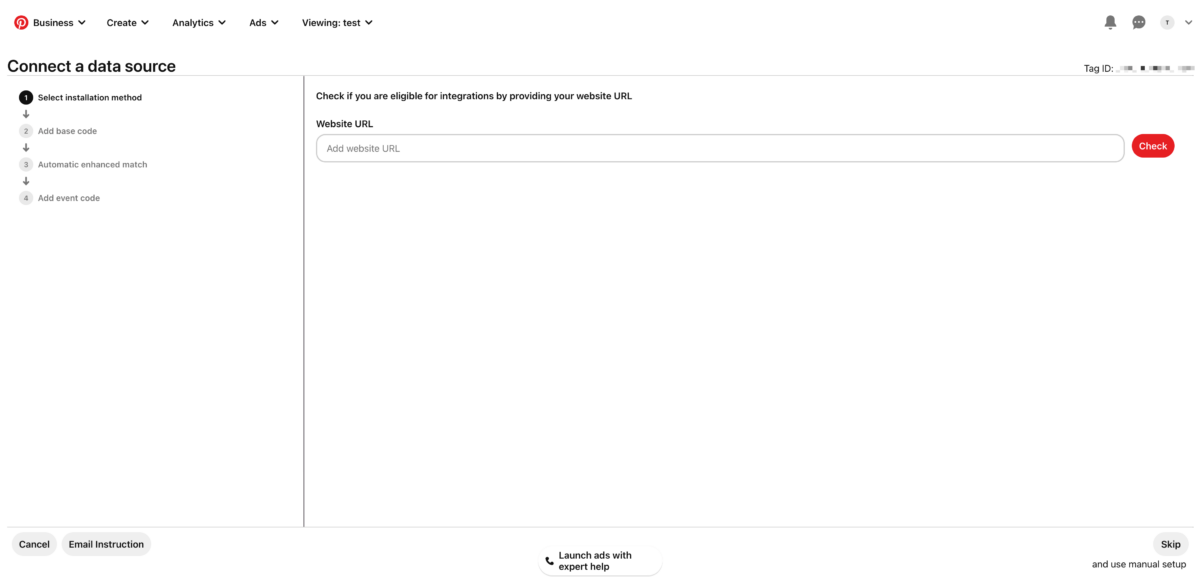
To create and install this pixel, head over to Analytics > Conversion Insights from the top menu, click on the Install the Pinterest tag, Install tag button and follow the on-screen instructions.
How to create the perfect content for Pinterest?
Okay, so we set up a Pinterest Business account, claimed our website, and installed the tracking pixel. Now it’s time to start creating content to make your profile look beautiful and deliver value for your business.
“Creating the perfect content for Pinterest is more than just generating traffic – it’s about creating an impact with your messaging. Start by looking at what’s already working in your business and then hone in on knowing your audience. Instead of a click bait and switch, think of how to create a story that will educate, help, inform, and build trust with your readers and brand. With the right attitude and planning, you can make sure you have everything people need to act on what you’re sharing. Taking the time to make sure that every piece of content has a true beginning, middle and end can go a long way in giving people what they want that resonates with them.” – Pinterest Strategy Powerhouse: Laura Rike
Of course, you can just start to upload any visual you have, but we also know you want to create the perfect content for Pinterest.
So, where to start?
If you want to create the perfect content for Pinterest, you need to:
- know what your target audience is and would like to see
- know which types of Pins are popular and use that knowledge to your advantage
- know what Rich pins are and how to create them
Which Pins are popular with your target audience?
If you know what your target audience likes to see and learn on Pinterest, you’re already one step closer to creating those perfect pins.
Start by using the search box at the top of Pinterest to search for keywords you think you’re (potential) customers would be using on the platform and learn which Pins are popular, getting saved, and repinned.
In general, these Pins are always popular:
- High-quality photos
- Photos with a high resolution
- Medium-light images receive 20 times more repins than extremely dark images.

- Images lacking faces get repined 23% more than images that contain faces
- Vertical pictures (1000×1500 pixels, or 2:3)
- Tutorials, Guides, DIY, and recipe pins have a 42% hight click-through-rate than other Pins
Different types of Pins for different purposes
Of course, you also want to end up with actual product sales from Pinterest, as Pinterest can turn into THE digital storefront of your business.
To do so, however, don’t just take a product shot. Put it in the correct size and upload it to Pinterest. Study shows that images where less than 10% of the image is background get between two and four times more repins than images where 90% of the image is background.
This poses a challenge for eCommerce stores as more of their product imagery has a predominantly plain background.
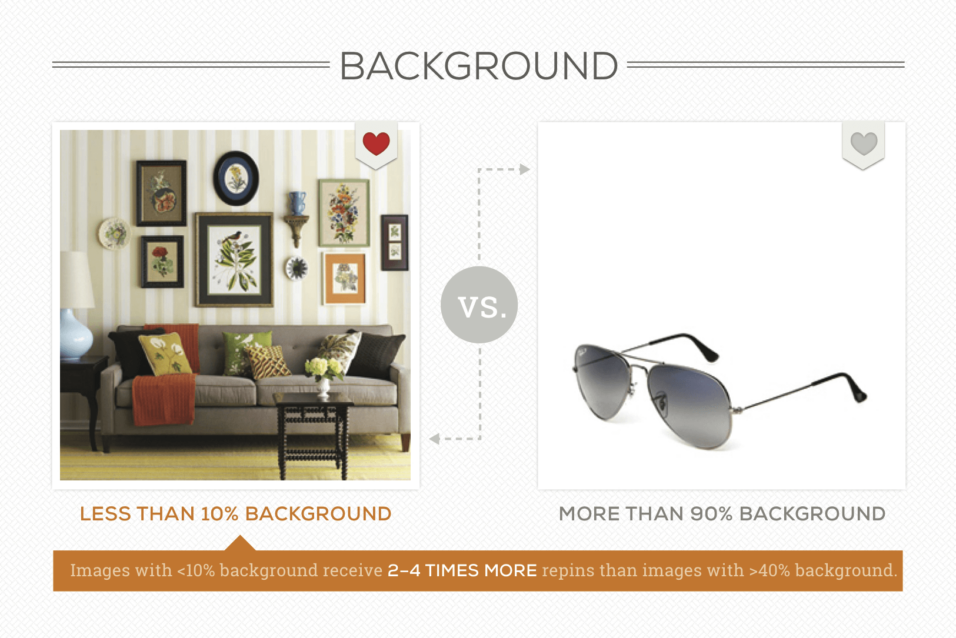
So take a beautiful picture where people can see the product in use. Maybe use tools like Canva, which has dedicated Pinterest templates to add some copy like “The best tool for cleaning your garden in 2023”, so people immediately know what the Pin is about.
How to use Rich Pins for your business
Rich Pins are the type of pins that can generate even more traffic and followers on Pinterest toward a specific product or page on your website.
This is what every business owner wants, of course!
As per the documentation of Pinterest:
Rich Pins are a type of organic Pin that automatically syncs information from your website to your Pins. You can identify rich Pins by the extra information above and below the image when you click into the Pin. If something changes on the original website, the rich Pin periodically updates to reflect that change.
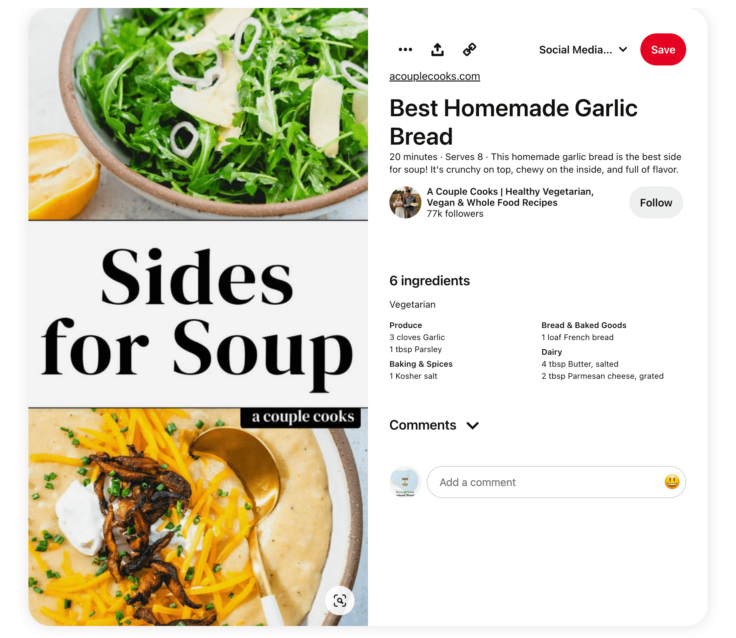
There are three types of Rich Pins:
- Recipe Rich Pins – giving you the ability to add a title, serving size, cook time, ratings, diet preference, and a list of ingredients to recipes that you save from your site.
- Article Rich Pins – giving you the ability to add the headline or title, the description, and the author of the article or blog post from your site.
- Product Rich Pins – giving you the ability to include the most up-to-date pricing, availability, and product information right on your Pin.
Creating Rich Pins is fairly straightforward but does require you to potentially adapt some code on your website (if not already done automatically).
- Start by (SEO) optimizing your recipes, products, or articles on your website. This means adding a proper meta title, description, and meta tags. The most common format used here is the data that is used by the Open Graph or schema.org standards.
- After you’ve added the correct tags on your pages, go to the Rich Pin validator on Pinterest. And enter a URL from your website that contains the correct tags for validation.
- Once everything is correct, select one of three options to indicate how you’ve marked up your pages:
- HTML Tags (if you are using Open Graph or Schema.org metadata)
- oEmbed (if you used the oEmbed format)
- Shopify (if you have a Shopify store).
- Click Apply Now. After your application is approved, Rich Pins will start to appear in your account within the hour.
Now you know how to create those perfect-looking Pins, it is time to start driving traffic to your account. Otherwise, all the effort will be for nothing, and you won’t meet your business objectives.
Driving traffic to your Pinterest account
Let’s drive some traffic to your account. After all, creating content in a vacuum isn’t going to raise the spirits internally. You want results, and you will get results!
In this section, we will focus on how to create boards on Pinterest and how to drive more traffic to your Pinterest account, which will result in more followers. We will also check how to optimize your boards and Pins and when would be the best time to post content.
How to create boards on Pinterest?
As you know, Pinterest allows you to upload, save, sort, and manage the content you share and upload into collections known as boards.
Other Pinterest users can browse your boards and the boards of others and Pin items to their own board, or they can choose to follow individual boards from people that interest them (instead of following a complete account and all their content).
If you’re just starting with Pinterest, it might be easy to get carried away and lose the opportunity to create boards that drive traffic and sales for your business.
So how do you create boards that drive traffic and sales?
Each Pinterest board should have a specific theme or purposeClick To TweetYour boards should be relevant to the audience you’re targeting and to your content. The best way to start is by creating boards for the services and products that you sell and gradually moving more specific and niche over time.
For example, you’re a jewelry designer and make necklaces and bracelets. Of course, you will start out with two boards showcasing your beautiful necklaces and bracelets.
But think to yourself, what else can my jewelry fall under? Would your necklaces be great for some spring fashion trends? Then you can also start to create a “spring fashion trends” board. Maybe your jewelry would make great gifts, then create a board around the “the best gifts for Christmas.”
Does your jewelry have anything to do with cooking? No, of course not, so a recipe board is of no use to your audience.
Ask yourself how you can serve up your content in a useful way to the consumer.Click To TweetNow you know which boards to create, you need to start figuring out how to name your board. The best way to name your boards is by using keywords people are actually searching for.
As Pinterest gets well indexed by Google, using the correct keywords allows your board to reach the surface in Google naturally and drives traffic to those boards as well.
The maximum number of characters you can use for a board is 50, but the more compact, the better. We will go into more detail about naming your boards in a little bit.
Next up is adding a board cover to your Pinterest board. The recommended size for these is 600×600 pixels. Looking for some inspiration to see what works well for competitors?
Click on the search icon in the top-right corner. Search for the keywords that are related to your board and select boards from the dropdown.
This will show you all the other boards with the same name and the cover they use.
The last thing you want to do here is to sort your boards in order of relevance. You can do this automatically or manually:
- Go to your profile and click on Saved, to see an overview of your boards.
- Click on the Organize button, where you then can select “A to Z“, “Custom” or “Last saved to”

- If you choose custom, you can drag and drop the boards in the order you want.
How to attract more visitors to your Pinterest account
The golden rule to attracting more views to your Pinterest profile, like on most social networks, is to be active on the platform. That means that you:
- Be active. Just creating an account isn’t enough. Set some time aside in your schedule to actively pin new content and repin content from others. As with most social networks, the more active you are on the platform, the more the platform will reward you.
- Create Pinterest boards based on the above tips, and whenever you start to feel you can create an extra board to niche down, do so. For example, when just starting out, you can have a board dedicated to “Halloween,” but over time, when your boards are growing, you can start to add boards for “Halloween Customers,” “Halloween recipe ideas,” etc. Having general and more specific boards is really helpful, as it allows for more views of your Pins and opens up more options for you.
- Whenever you create a new piece of content on your website, Pin that piece of content to the appropriate board. Simply press the (+) sign and then “Save from site,” and add your URL. Pinterest will then automatically use the visual it can find on your website.

- As mentioned earlier, create beautiful visuals in the right format (1000×1500 pixels) that will stun your audience. Using tools like Canva will definitely help you speed up the process.
How to get more followers on Pinterest
As Pinterest is an equal social media platform as well as a search platform, it is not that easy to get more followers.
BUT, the people that follow you get to see your pins first in their home feed, so investing in getting more followers is definitely worthwhile.
So how can you get more followers on your Pinterest account?
First, a simple one, of course, you need to be active on the platform:
- Manually pinning regularly
- Go to the ‘’Explore’’ and ‘’Trending’’ pages and re-pin from there
- Pin other people’s pins manually
- When you see a ‘’Board to Follow’’ in your feed, follow them if they’re relevant.
- Checking out your Pin Activity and re-pinning content from the boards that others saved your content too
- Join group boards and start Pinning in those. You can easily find groups to join by using PinGroupie.
Next, you can start to follow your competitor’s followers. This is quite powerful, as you both have the same audiences. Chances are, if they followed your competitor – they’d follow you, too.
- Search for terms that may be on your competitor’s profiles in the search bar. For example, if your content is about social media marketing, you might search for ‘’social media marketing tips’’.
- You’ll see two different options (Explore/Profiles) – click on ‘’Profiles’’.

- Begin looking through your competitor’s profiles one by one. From there, you can start following their followers, and you’ll begin to see many of them will happily follow you back. Easy-peasy!
And finally, of course, you can add the Pinterest widget to your website, making it easier for people to share your content on Pinterest.
How to optimize your boards and Pin descriptions on Pinterest
The final step in optimizing your content for driving traffic to your boards is by optimizing the titles of your boards and pins and their description.
Because Pinterest works as a (visual) search engine, many best practices you know from optimizing your website content also work for Pinterest.
There are four major pillars when it comes to optimizing the copy for your boards and pins:
- The title
- The description
- Usage of hashtags
- The alt-text for your visuals (only applicable to the visuals you upload, they will appear if the image doesn’t want to load for whatever reason)
Let’s start with the first one, optimizing the name of your boards.
Don’t go too smart in naming your boards. You want to use actual phrases people are searching for.
So go to the search bar at the top and start typing keywords related to your business and take note of the phrases that appear:

If you click on one of the phrases, you can check out Pins, boards, and accounts that use that keyword phrase. Additionally, you’ll get more inspiration from the colored tiles to specialize your board names or add to your board description!
Next up is the description of your boards and pins.
You write a description for both the user and for SEO purposes. People see the description when they click on a pin. That means that what you write there can have an impact.
Write a good description, get someone curious, or tell them what the post beyond offers, and there’s a greater chance that they click than on the image alone.
According to a study by Pinterest on 21,000 pins and it showed that:
- Email signups increased by 70% with a clear actionable description and strong call to action
- Online sales increased by 6% for the same
- For products, adding a price increased sales by over one-third
Aside from that, Pinterest RELIES on these descriptions to know more about the pin. It factors in a few key aspects when it comes to an understanding of what a pin is all about – the headline or pin title, pin description, the board name it’s added to, and whatever description is written on the pin.
This means that a clear description with relevant keywords and variations can have a big part in Pinterest’s ability to understand the pin.
Just like for hashtags, the best way to write descriptions for your Pinterest is by starting with some keyword research. You need to know the words that people will use relating to your post to be able to use them and attract their attention.
So use the search bar, search for keywords that match the picture you’re trying to share, and see what results you’re getting. Are these visuals comparable to what you’re trying to share?
Try going a little bit more specific still. Would these be the good words you want to be found for?
Great!
Now, use those keywords in ways that you would use them naturally. Don’t just add them together as Pinterest does; this often won’t read well or make sense to people.
Try to get your main keyword in the first 75-100 characters, as this section shows up on the pin. You can go up to 500 characters in total, but we usually aim for 2-3 sentences with 1-2 keyword variations in there.
End up your description with a call to action. What is it that you want the reader to do after they’ve seen your Pin?
Something simple could be ‘check out the blog post for the full recipe’ or ‘head to the blog post to read more.’ Avoid the word ‘click’ where possible.
Then use those same keywords as hashtags with your post as well, and write good descriptive alt-texts for your visuals.
When is the best time to post on Pinterest?
CoSchedule studied when it would be the best time to Pin.
They used data from loads of big digital marketing companies using Pinterest.
According to their study:
- Most of the US population (80%) belongs to either the Central and Eastern time zones.
- You’re best working your Pinning schedule for these zones if, of course, your target audience is in the US. Otherwise, optimize for your own time zone.
- Pinterest users most often use the platform in the evenings and during their spare time.
They found two peak times – 8 pm-11 pm and 2 am-4 am.
If your audience is mostly U.S.-based, then these times (in Eastern and Central time) may work for you. But there’s more to this story.
Another study from SproutSocial found that:
- The best day to post is on Saturday.
- Best time: 8-11 pm.
- Other good times to pin: 9 pm, 2-4 pm (EST), and 8 pm-1 am (EST).
But, being based on averages, these results are very generic.
Since most Pinterest content is geared towards B2C (business to consumer) users, Saturdays are a great day for them. However, this isn’t the case for B2B (business to business) users as their audience won’t be thinking about work then.
So as with most marketing answers, it depends. When is your target audience online and searching for products or services that are related to your business? That would probably be the best time to share on Pinterest.
And sure, the feed of Pinterest isn’t chronological. Still, when deciding how to rank Pins, Pinterest’s algorithm considers various signals that indicate how engaged users are with particular Pins.
As a result, it is essential to time your Pins, so they show up when your ideal audience is most active and likely to engage with your content.
When your new Pins get clicks and saves, Pinterest will consider them worthwhile for users, thus determining them to be of high quality and helpful to the viewers.
This, in turn, shows Pinterest that your material is worthy of being viewed by other Pinners, and this can assist your Pins to rank higher in the Smart Feed and search results, increasing the number of people who see them.
Your post will get more views as a result of taking this step, which will increase your reach on Pinterest and bring more attention to your company.
How frequently should you pin things to your Pinterest boards?
If you want people to start following you on any social media platform, you need to show them you’re active on the platform and are somebody that delivers constant value.
So the best frequency to update your Pinterest board with fresh pins would be as often as you can manage in your schedule for a long period of time.
Sure some people say you should post twenty pins daily, but is that schedule maintainable for you? Even more so than Pin often is being consistent.
Developing a consistent pinning plan is essential to succeeding in the Pinterest algorithm. Posting pins regularly helps build trust with Pinterest, so stick to a frequency that works for you – whether that’s every day, multiple times a week, or just twice a week.
That said, you should not always have to create content yourself to make posting easier. For one blog post on your website, you can easily create a bunch of different pins to schedule for posting.
And on top of that, you can also re-pin other content to make your account seem more active. Do follow the 80/20 rule with repinning, though. This means that while you can re-pin your and other people’s pins 20 percent of the time, you should pin your own fresh content 80 percent of the time.
Bring more value than you take.
How to use Pinterest Analytics?
Of course, as a business owner (or a marketer in a team that is working to improve a business), you want to know if all the effort you are taking in Pinterest marketing is paying off.
Is the content that you’re creating having an effect, and are your pins reaching your target audience? Which types of pins are performing better than others?
It’s time to look at the available data to learn and adapt your strategy.
Thankfully, Pinterest got you covered in that remark.
Just like Google Analytics, Pinterest has a built-in Analytics feature that lets you see exactly how well your content is performing.
Here you can also find more information about what topics your target audience finds interesting based on their behavior on the platform.
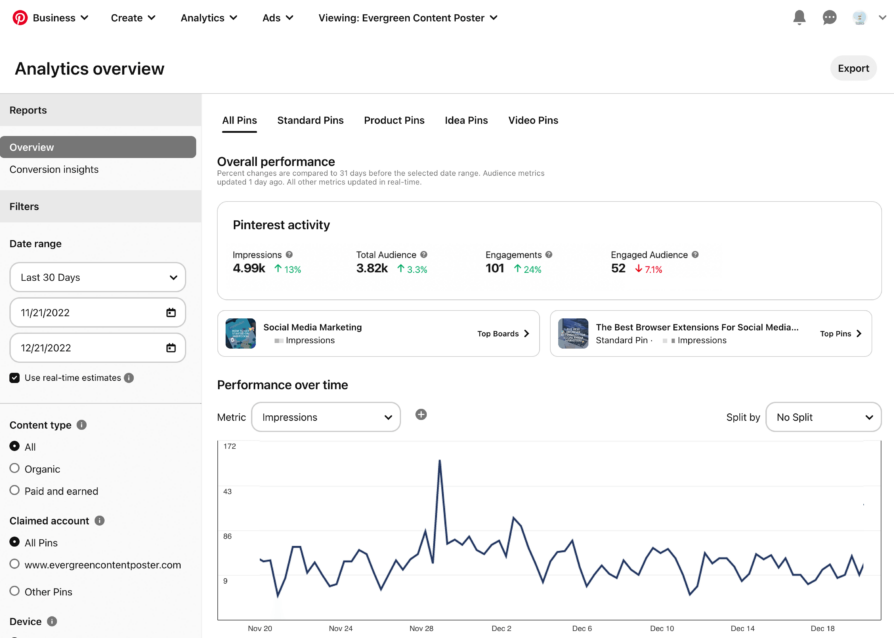
Head to https://analytics.pinterest.com/, and use their statistics to adapt your content and Pinterest marketing strategy.
What are the advertising possibilities on Pinterest?
In all of the above sections, we took a deep dive into how you, as a small business owner or marketer, can use the power of Pinterest and Pinterest SEO to drive more traffic to your content on the platform and the content on your website.
But what if you can’t wait to see results coming in and want to get results straight away?
This is where Pinterest advertising comes into play.
And the good news? Compared to other social platforms like Instagram and Facebook, the ads on Pinterest are a lot cheaper as not a lot of businesses are (still) using them.
You can pick pins, video pins, app pins, and carousel pins (showing multiple images at once) that you want to promote and get in front of your target audience.
That is why it was so important to install that tracking pixel on your website earlier on, so the pixel could already start to learn and help you with better targetting.
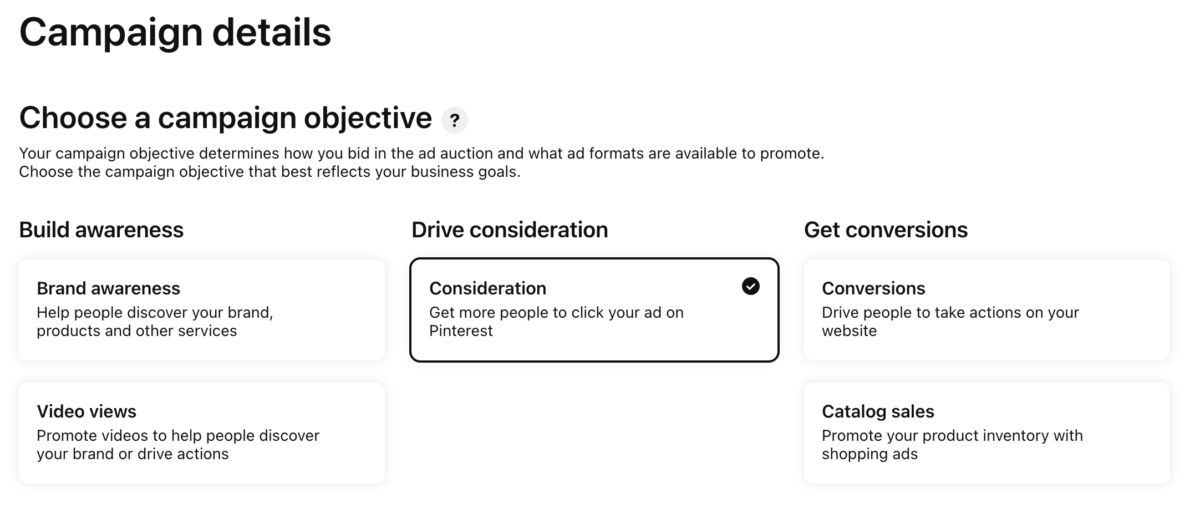
When setting up a new campaign on Pinterest, you can choose one of the following goals:
- Build brand awareness
- Help people discover your brand, products, and other services
- Promote videos to help people discover your brand or drive actions
- Drive consideration
- Get more people to click your ad on Pinterest
- Get conversions
- Drive people to take action on your website
- Promote your product inventory with shopping ads
And, of course, like any great advertising platform, you can specify who your target audience is, which keywords you want to be found on (and which you don’t), in which region you want to reach users and what interests they have.
Conclusion
Although, at first, Pinterest might not seem like a platform for marketing your business. Pinterest is unlike any of the other social platforms because the people on the platform are equally as motivated to save items for themselves as they are to share them with others.
We hope that you’ve learned that it is a powerful marketing tool that can help you organically increase your brand awareness, increase web traffic, boost web traffic, boost conversions, and increase sales.
And best of all, you can realize all these by following the Pinterest marketing strategies outlined in this article.
We’re curious about your thoughts on this guide packed with Practical Pinterest marketing tips.
Do you already know which of the above tips you will apply for your business first?
And, if you’ve not done so already, will you sign up for a business account and start creating unique and engaging content to market to your ideal customers and followers on Pinterest?
In the comments below, let us know which advice helped you or which advice you want us to dive deeper into in a separate post.

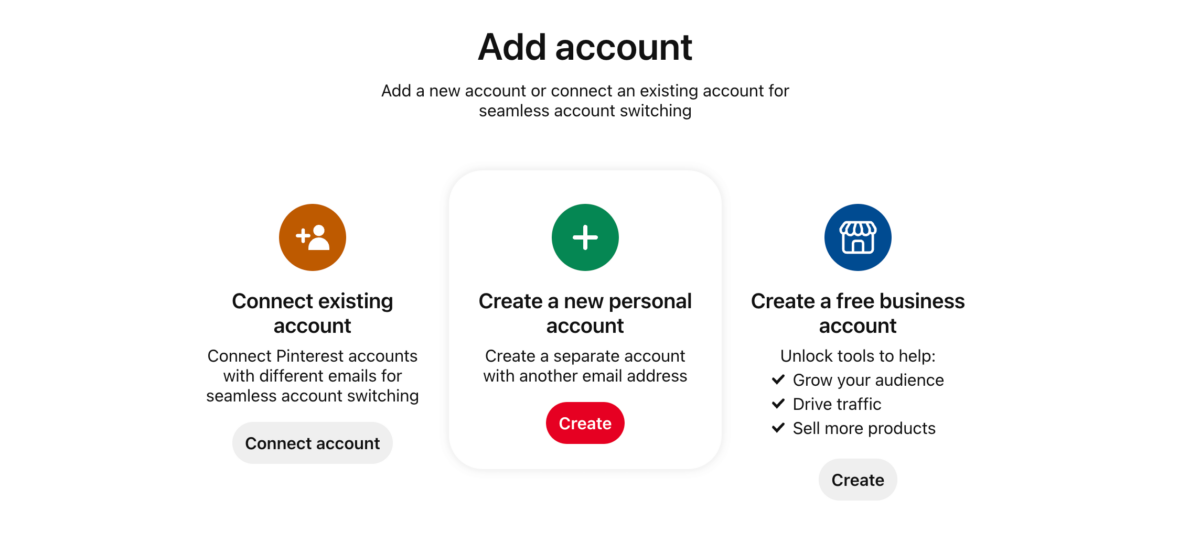
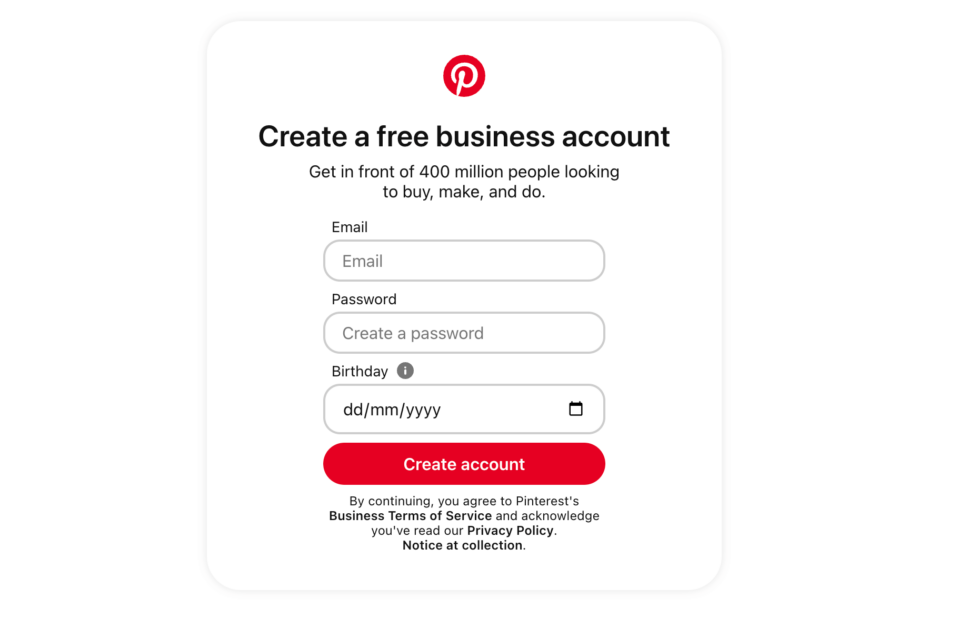
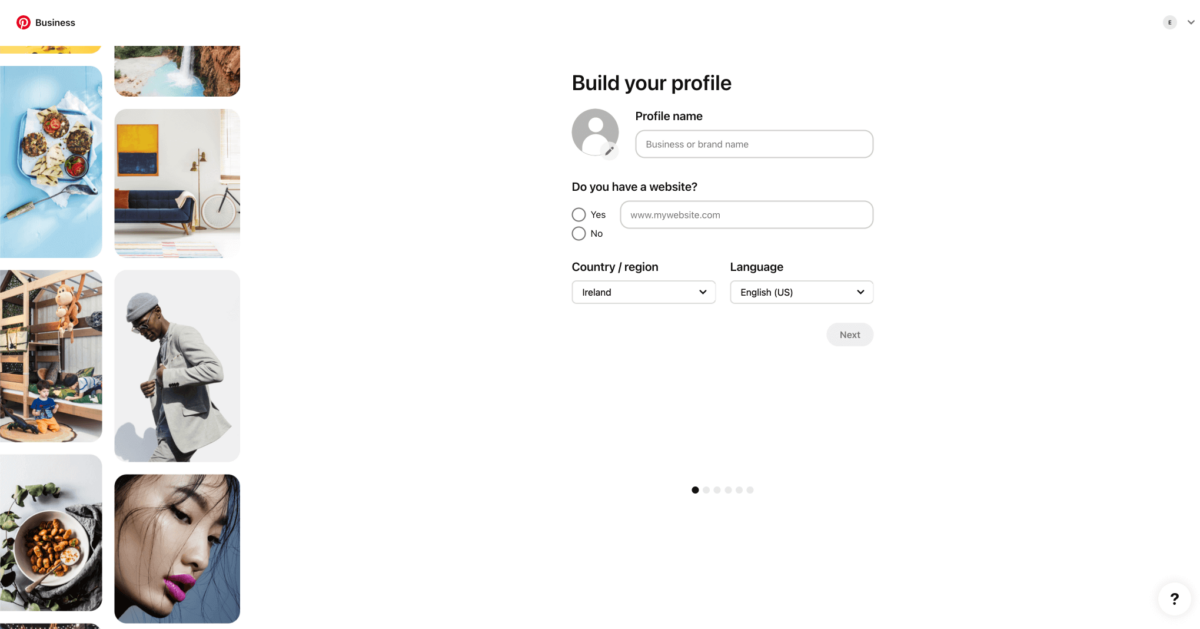
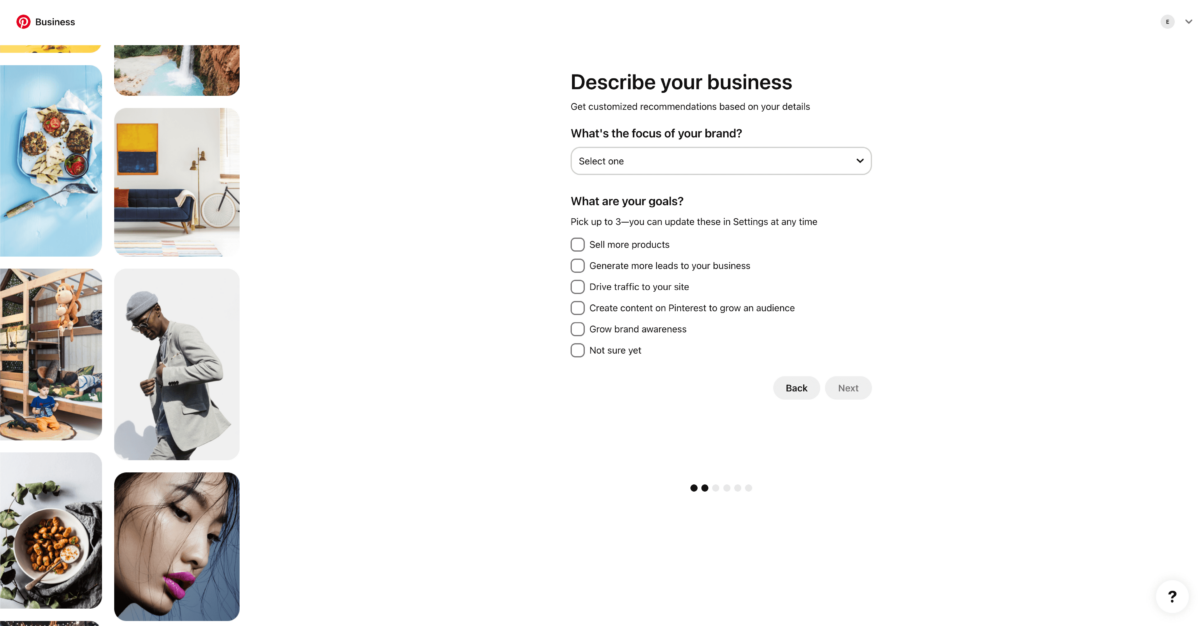
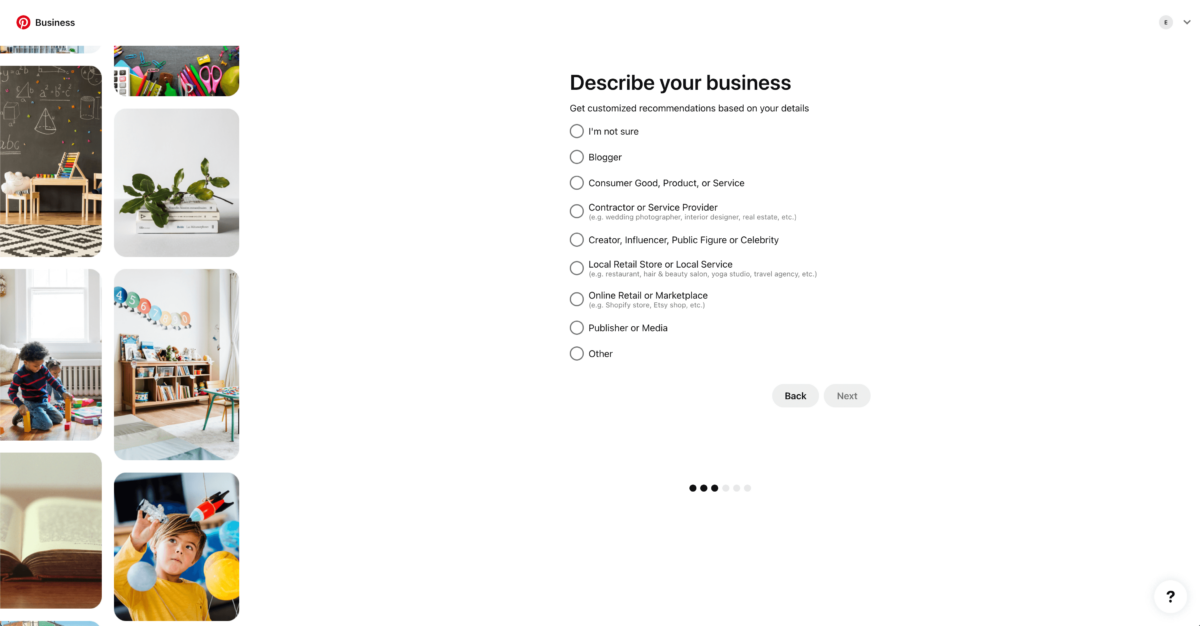
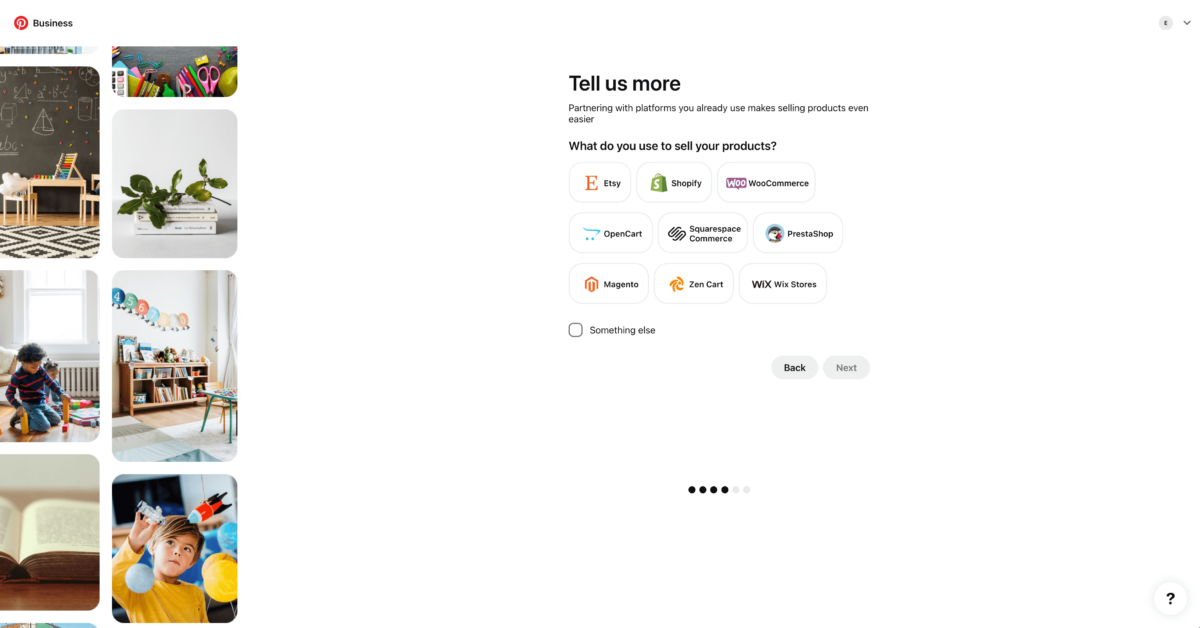
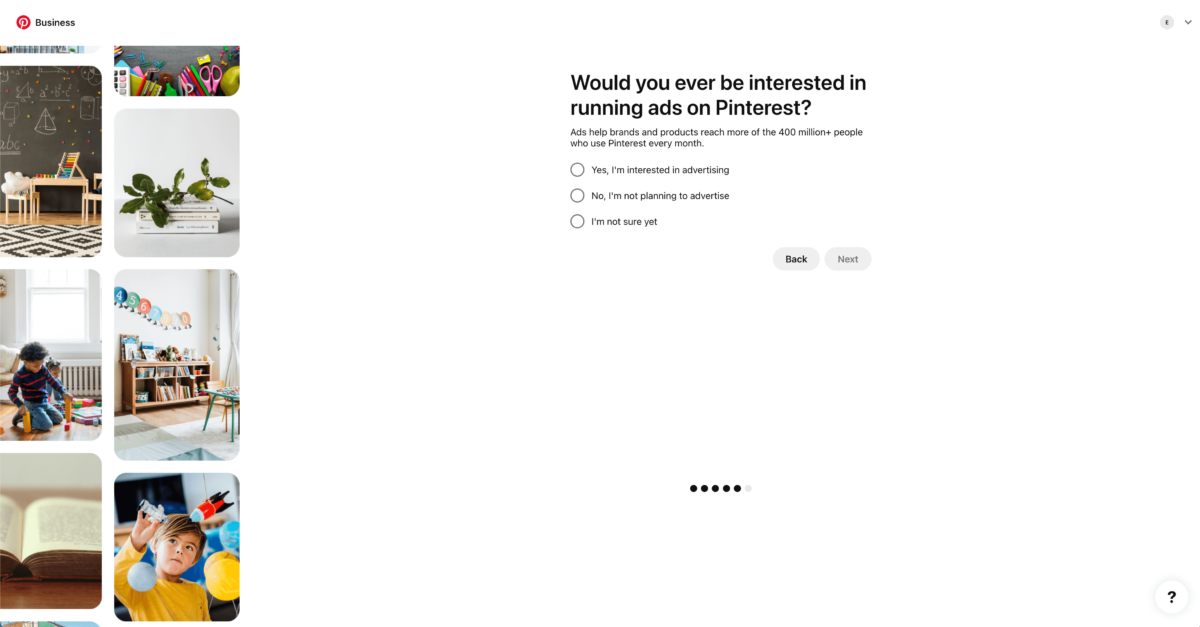
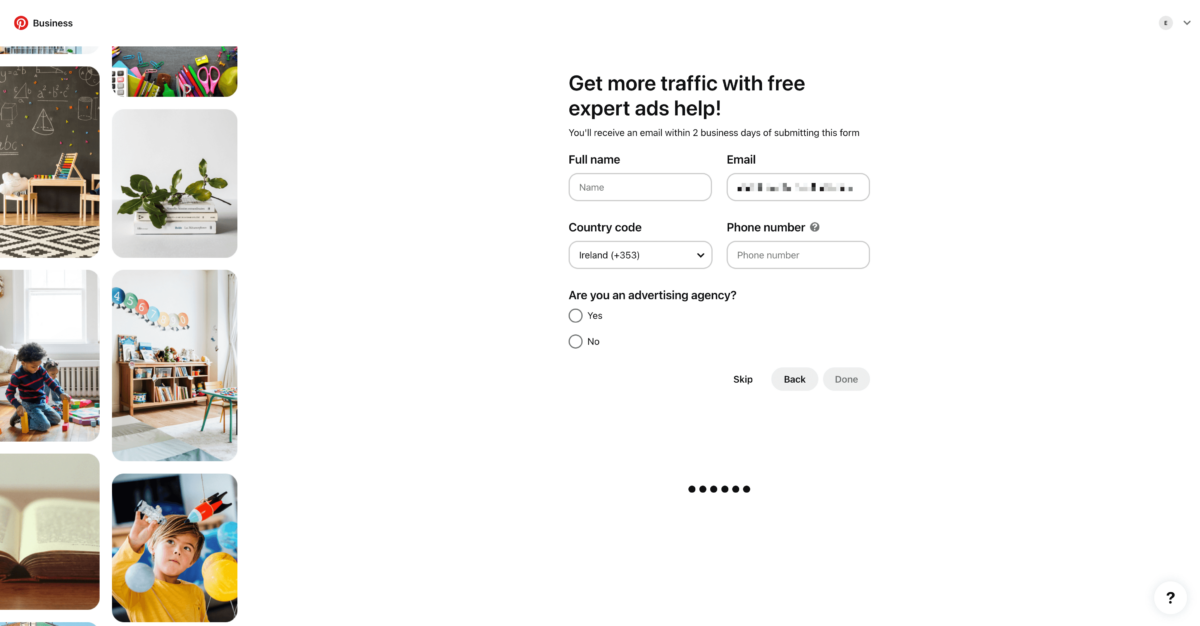
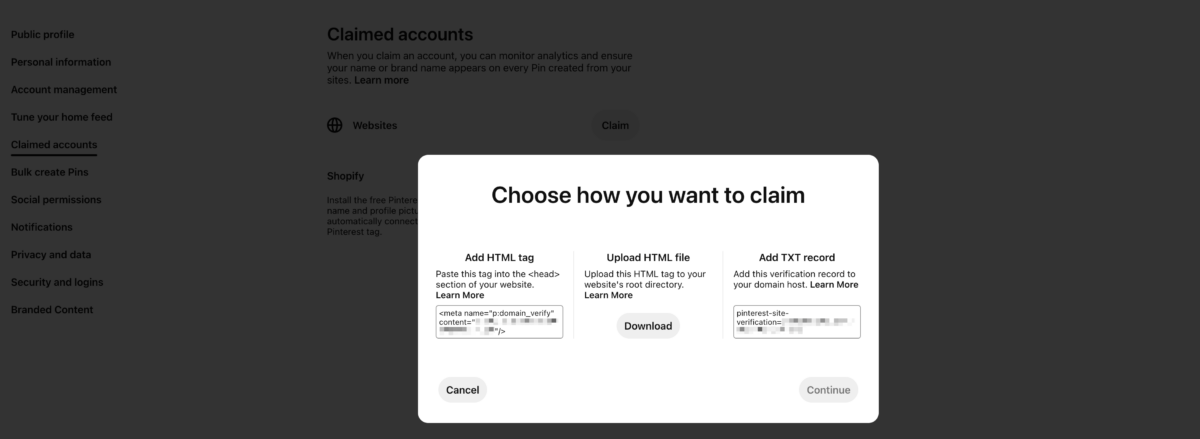
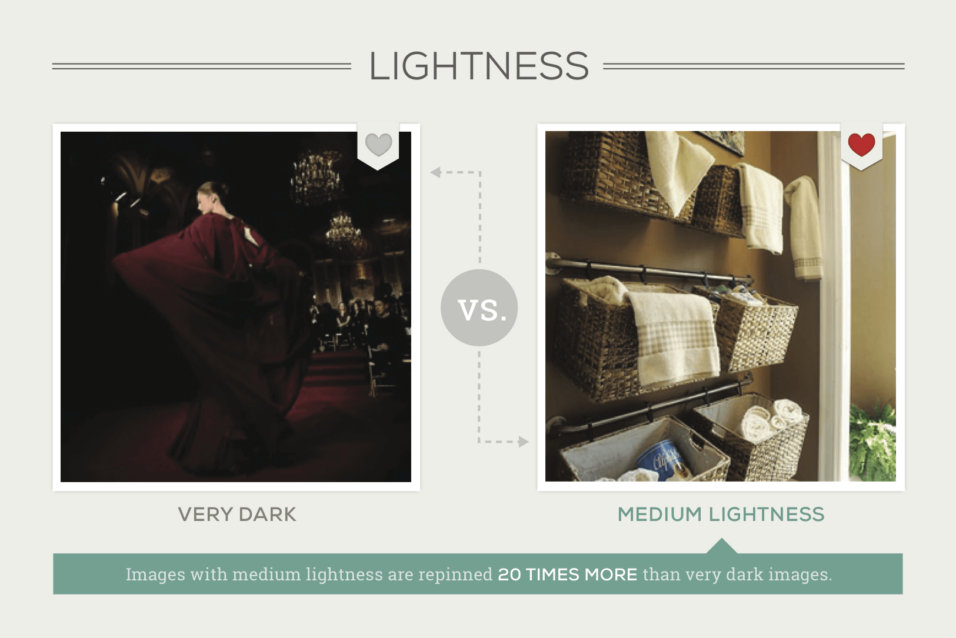
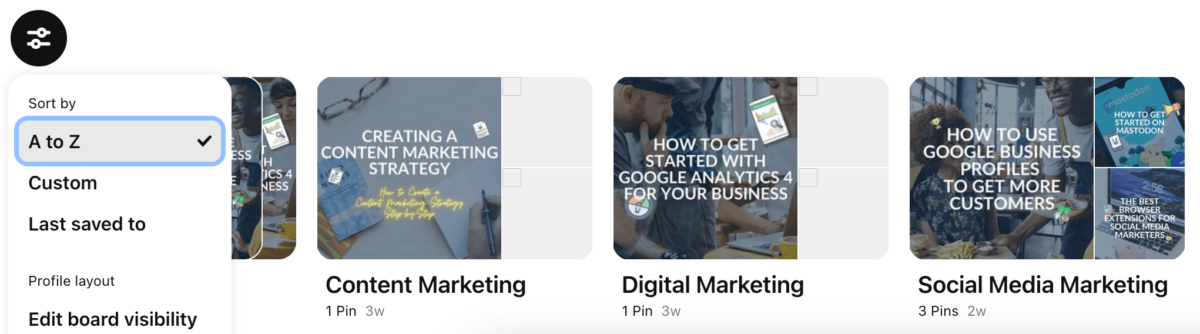
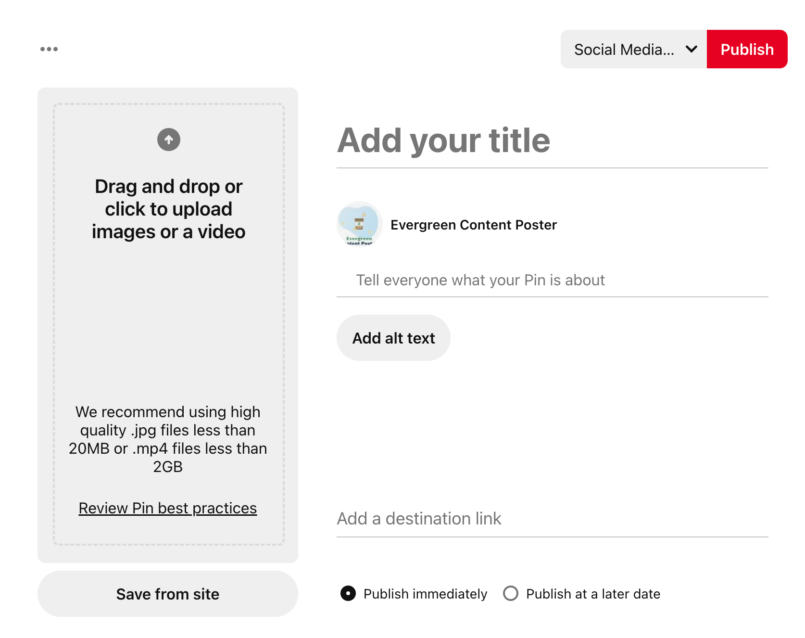
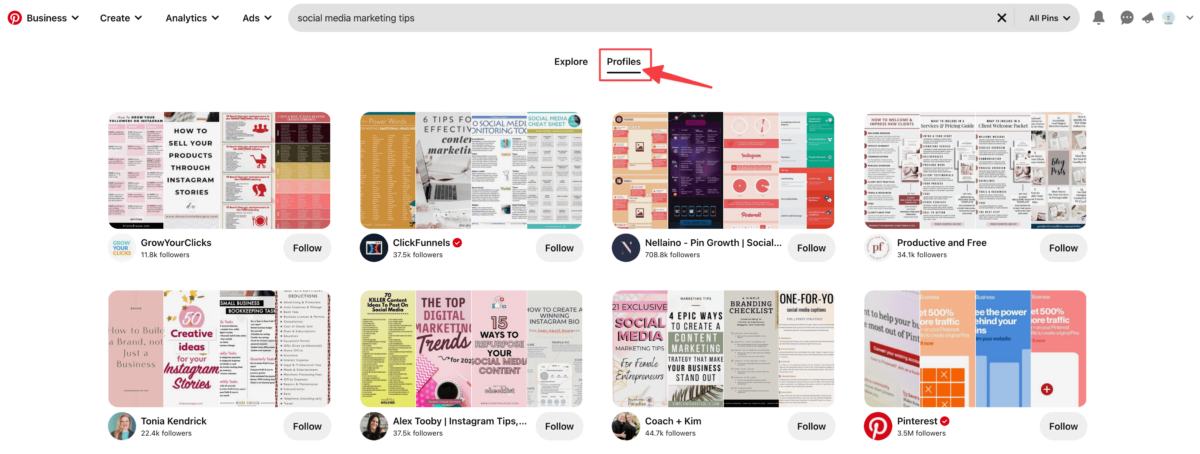
[…] Notable, isn’t it? Strap in as we delve into all there is to know about Pinterest advertisements, from ad formats and specifications to examples of imaginative ads that will spark your imagination — looking to grow your traffic and sales from Pinterest in an organic way? Have a look at our companion guide that helps get you started with Pinterest marketing in 2023. […]