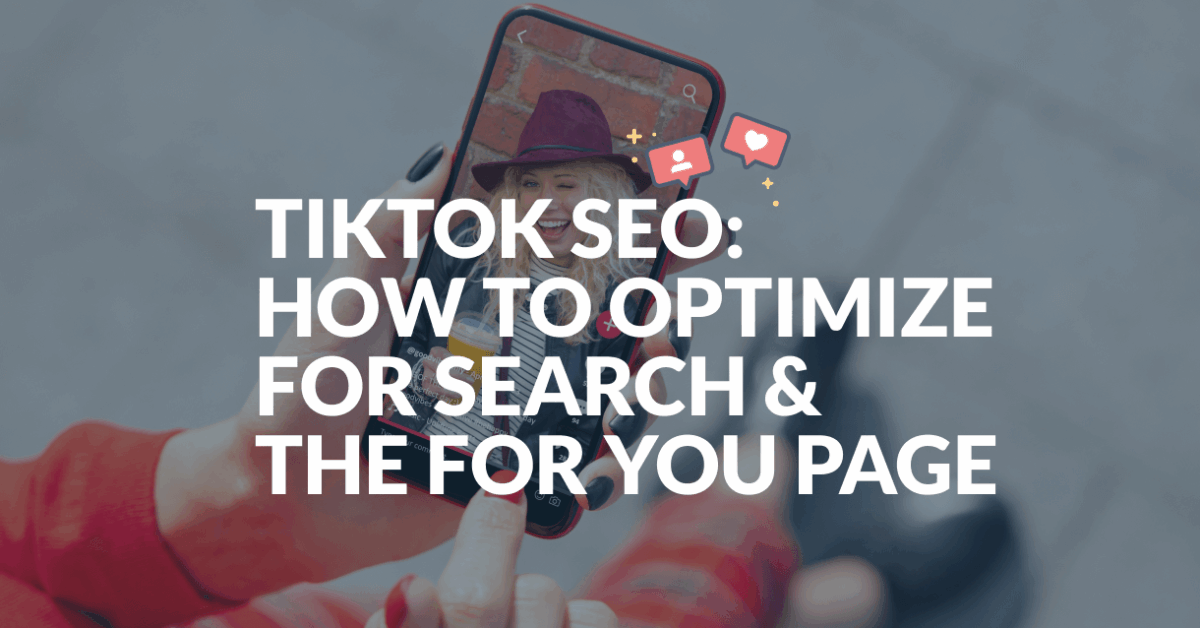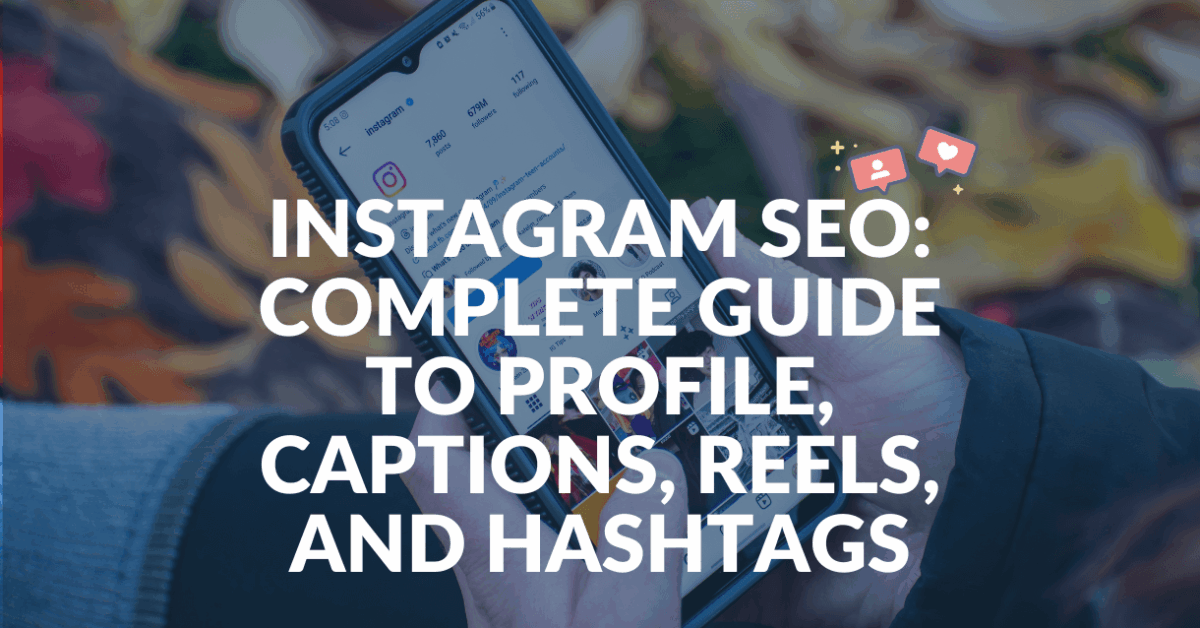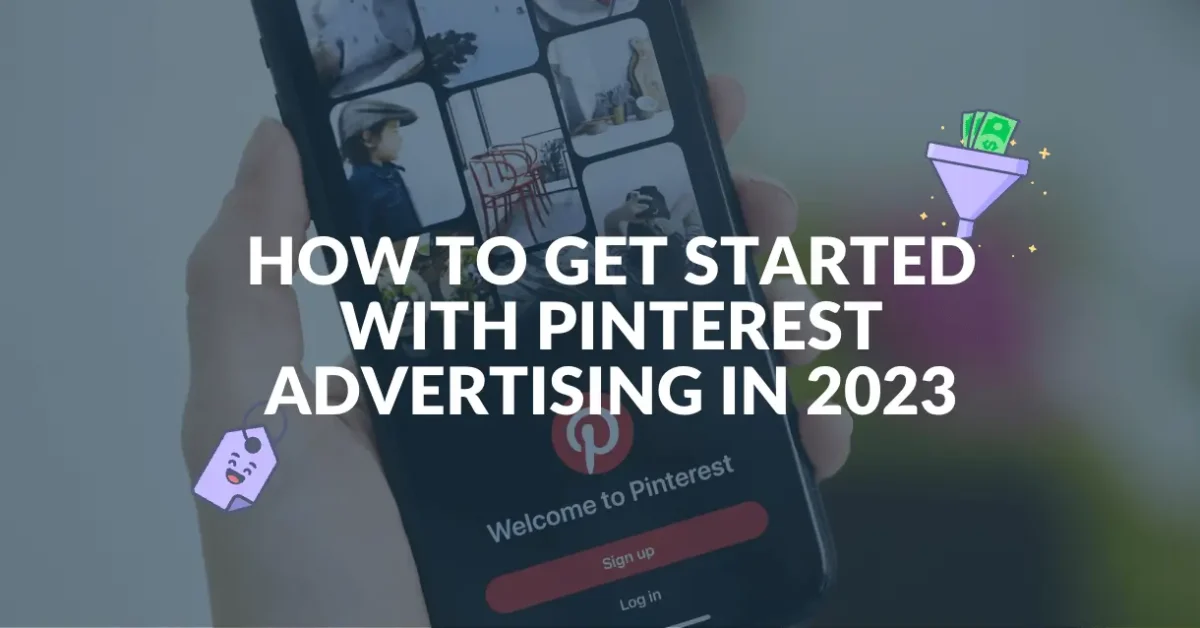Schedule, share, and repost your best content multiple times on auto-pilot
Easily double your traffic from social media
Keep your content alive and in front of your target audience.
Evergreen Content Poster is a unique social media scheduler that does the sharing for you.
We automatically pull posts from your content library to keep your social media fresh every day, on repeat.
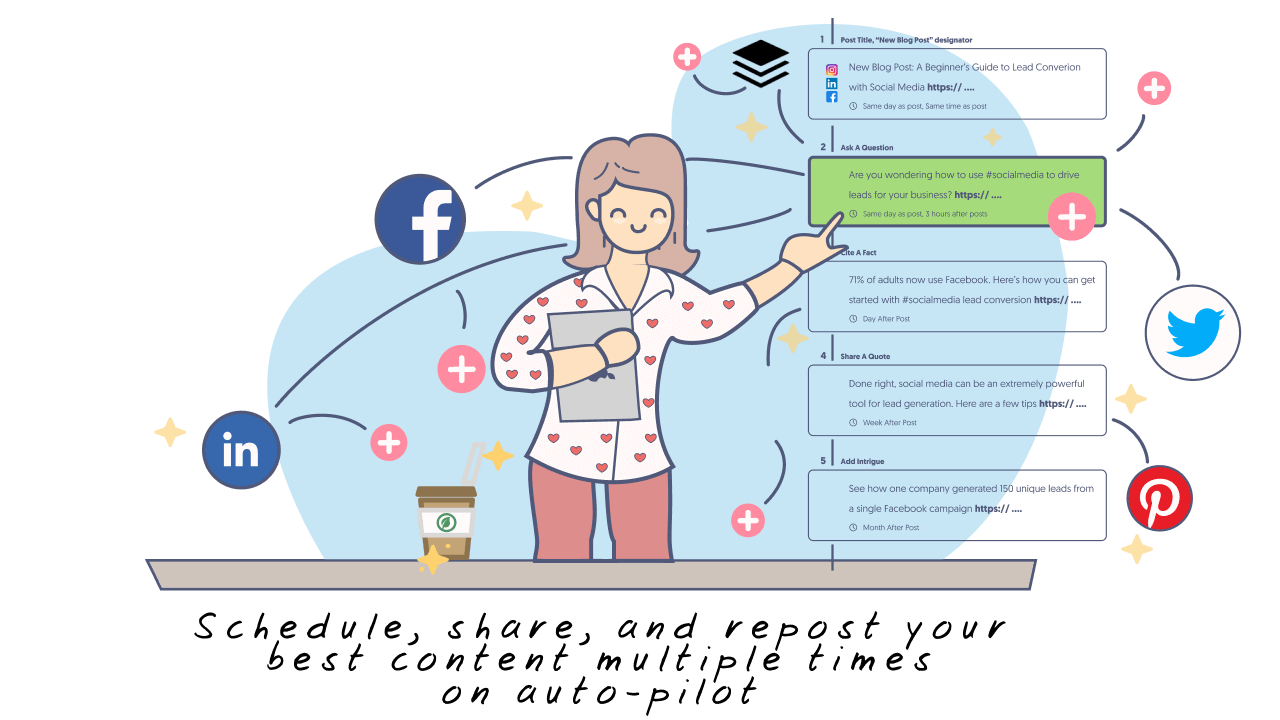
Automatically Schedule Your Best Content On Social Media
Share from WordPress to all your social media accounts
You love creating content, we love sharing it and driving traffic to your business.
No matter which social network your ideal customers are hanging out on, we can share to them. Facebook, Instagram, LinkedIn, Twitter, Pinterest, we’ve got them all.
Full control over what message you share where and when
Your content, your rules. You’re the boss of your own content, so you can make your social shares as unique as your business.
By one-time crafting the content for your library, you can make every piece of content look beautiful and engaging for your audience.
Plus you get complete control over your content schedules. Save precious time and eliminate the need to continually schedule your posts. You can either have a set of posts per day shared to your networks, or create a fully customised schedule for each category of content.
Track your traffic and success with our one-click Google Analytics integration
UTM parameters are automatically added to each post and automatically adjusted for each source so that you can see how many Facebook group visitors you got vs LinkedIn profile visitors for example.
No more guessing what are your most successful social channels, now you have the data to back up your social media success.
Works on all your WordPress content and even content that is not part of your WordPress setup
No matter if you want to share posts from your website, pages, custom post types, products from your WooCommerce shop, or maybe you want to build a content library with your YouTube videos or inspirational quotes to share with your following.
Evergreen Content Poster brings you non-stop social traffic to your content.
Create and share unlimited custom messages for each piece of your (WordPress) content
Create content your way by tailoring content for every platform and every audience.
Evergreen Content Poster offers unlimited scheduled posts, so you can plan and publish each post in a unique way and continue to drive traffic well behind that first publish date.
You can even upload images as you’re composing your messages, attach them from your existing WordPress library and we even give tips to optimise images for each social network to ensure they look their best.
With the Evergreen Content Poster, you always have something to post!
Sustain and grow the traffic to your website
Gone are the days when you had to look at spreadsheets (November-Social-Calendar_FINALv7.xls) and set endless reminders in your task list to share your content.
With the Evergreen Content Poster, you implement your social media strategy once and we will take care of the rest drawing in more and more people every time you post.
Now you can finally take a break from having to share your content all the time and focus on creating more content for your business, driving even more visitors, bringing in more sales, and growing your business simultaneously.
Keep your followers engaged
Do you struggle to consistently schedule social media posts?
Are your social feeds busy one week and empty like a ghost town the next?
You’ll never run out of things to share with the Evergreen Content Poster, so you can continue to share the love even when you’re not publishing any new content.
Get started in just four steps
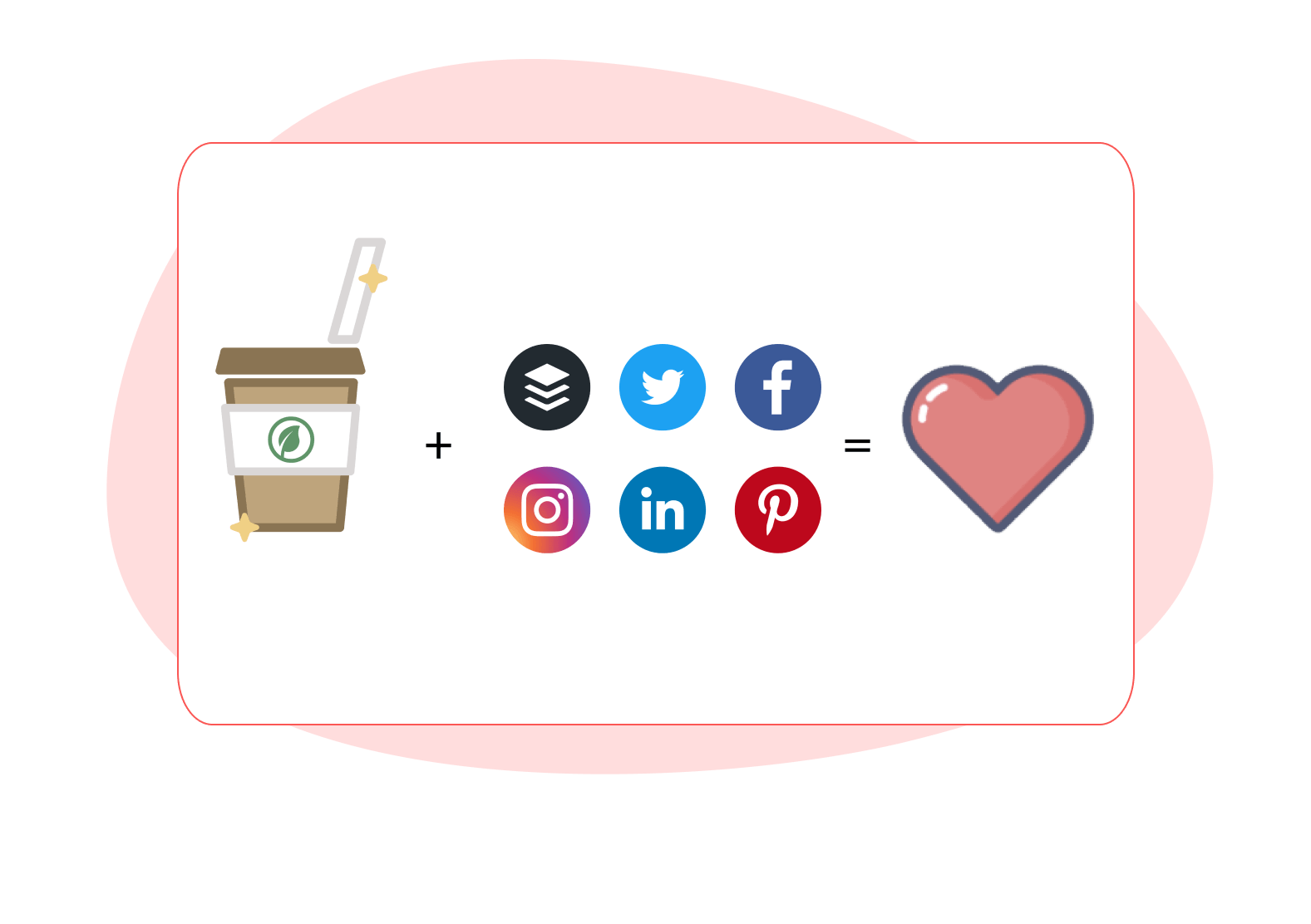
Step 1:
Connect your social accounts
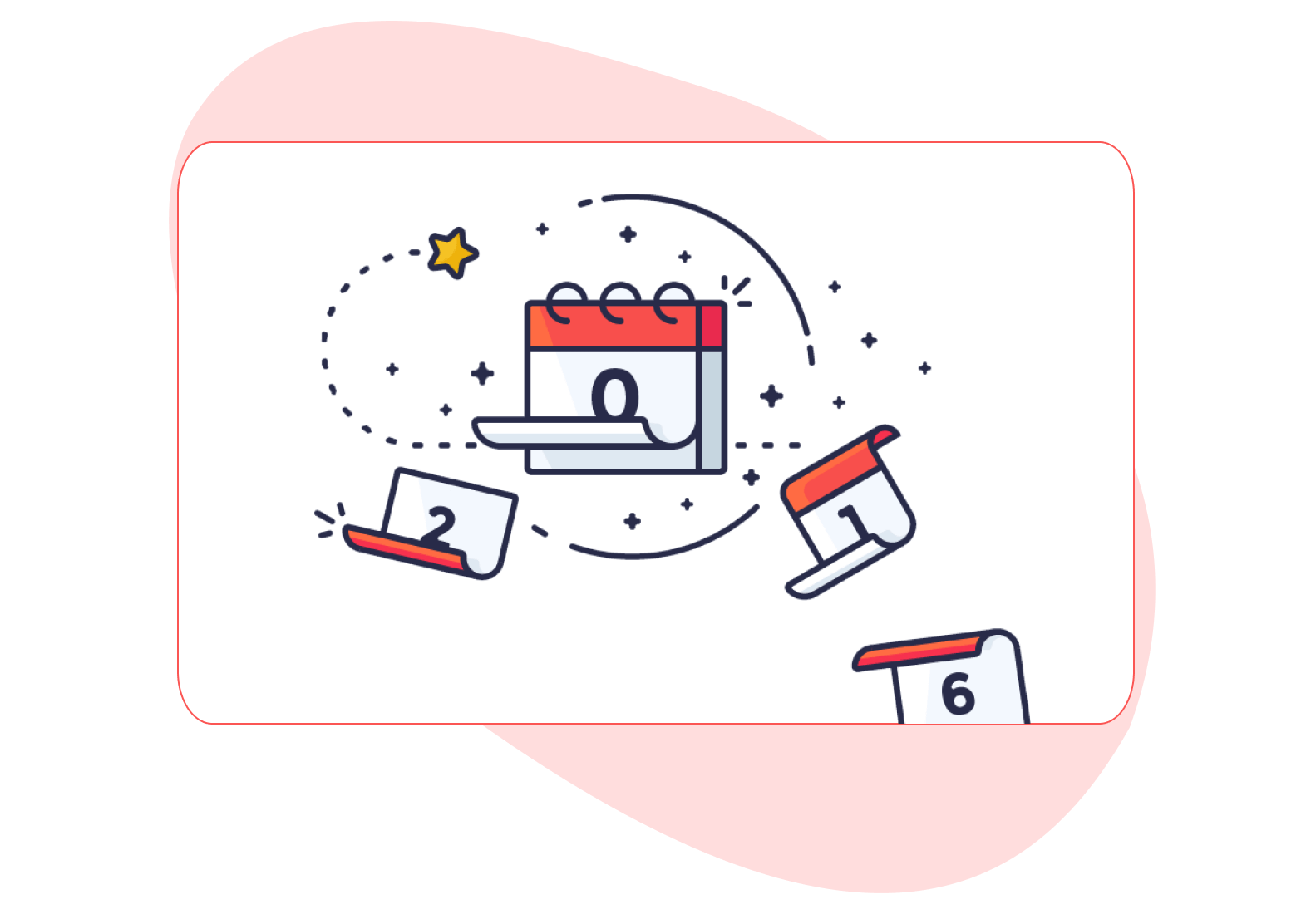
Step 2:
Create a schedule for your evergreen content
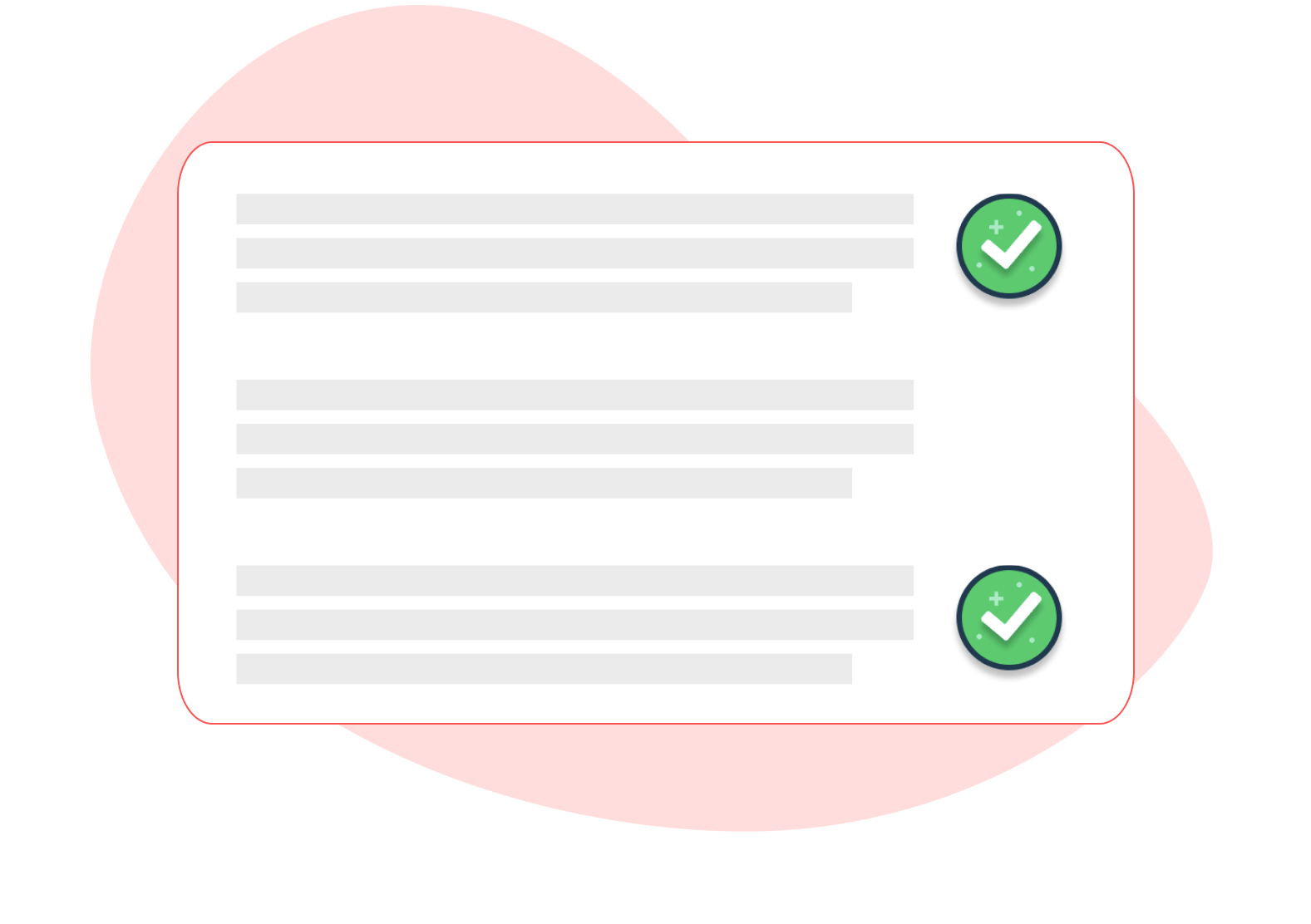
Step 3:
Add your content to your library
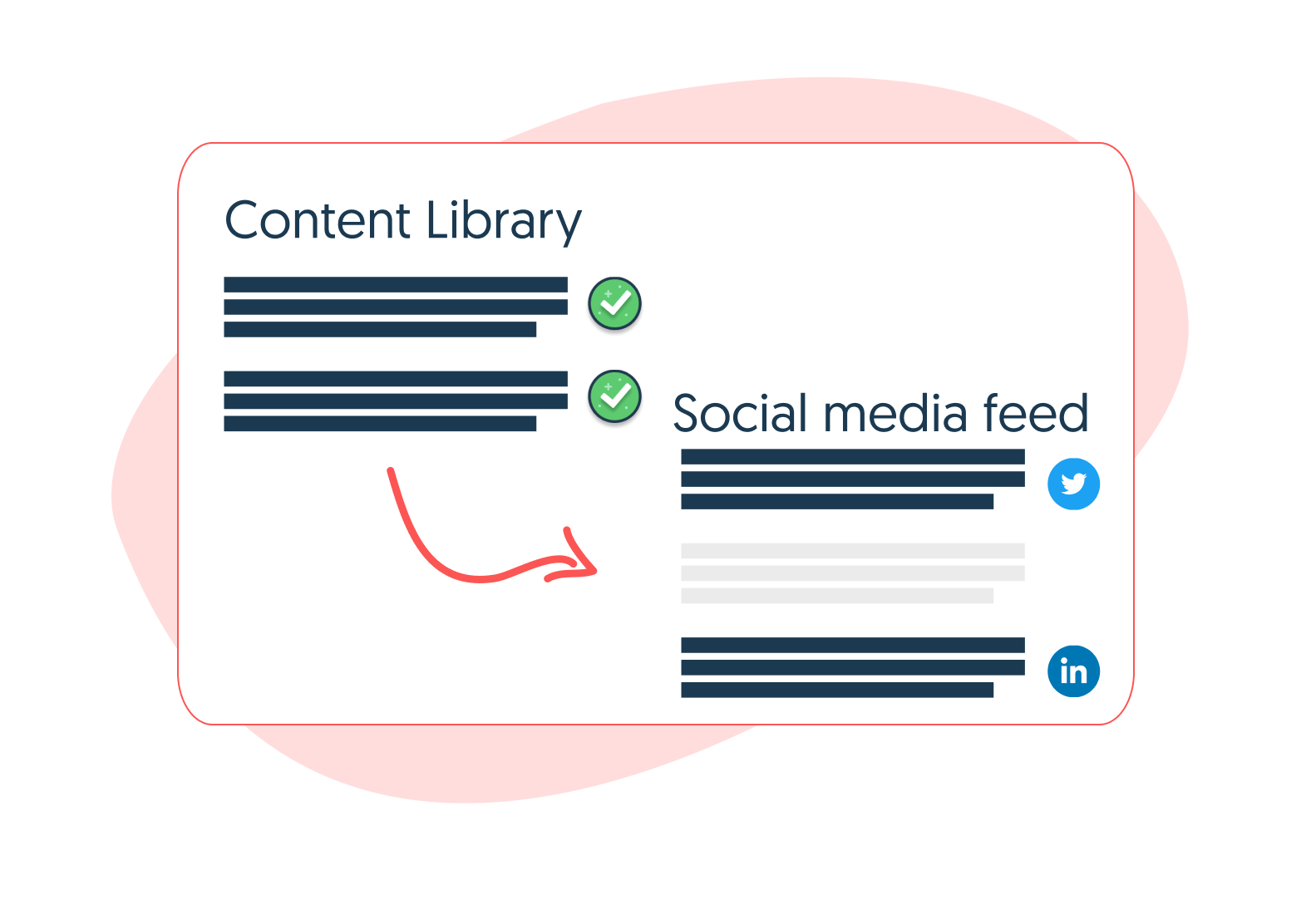
Step 4:
Start sharing to your social media accounts
Optimize your site's social sharing today!
Frequently asked questions
Which networks are supported by the Evergreen Content Poster
Sharing content on your favorite platforms has never been easier since you can schedule the content from one place and have it shared on all your profiles. At the moment we support the following network:
- You can post on Facebook (Pages you manage, and Groups you’re an Administrator of)
- You can post on Twitter
- You can post on LinkedIn (LinkedIn Profiles, and Company Pages you’re an Administrator of)
- You can post on Instagram (You can post to your Instagram business accounts using reminders)
- You can post on Pinterest (Personal and Business profiles)
- You can post to Google Business Profiles
Will this plugin slow my WordPress website?
Absolutely not! Since this plugin is built only to be used in the backend of your WordPress, you won’t notice any difference in speed on the frontend (the place where your visitors are consuming your content)
Will Evergreen Content Poster work with my theme?
Yes, Evergreen Content Poster works independently of themes. As long as your website is running on WordPress, we’ve got you covered.
Will you be able to see my password for Buffer?
Nope, don’t you worry. We use a system called oAuth to connect your Buffer account with Evergreen Content Poster. This allows you to authorize us to add items to your Buffer queue without the need for a password. If for whatever reason you want to deactivate the plugin, this connection will automatically be reset.
Is it OK to share content more than once?
Sharing your content multiple times on social media can trigger strong reactions. Some people don’t care for the practice of sharing the same content more than once on a social account, but, as is often the case, it is hard to argue with results.
The reality is that no one really cares, or even notices. And if they do, what is the worst thing that can happen? I mean, really? One aspect of marketing we often forget is that no one notices everything we do.
Your social media followers aren’t like RSS subscribers who see and read every post. In fact, sharing more than once probably is an essential part of providing your audience with the value you promised them. If you don’t share your links a few times, they may never see any of your updates.
How to share your content more than once
To begin sharing your content over social media more than once, you need to develop a simple schedule that will provide some guidelines for how often you want to share your content on each network. With this schedule, you will be tackling questions like:
- How often can I share this on each network? What is acceptable?
- Is there a preferred time of day that I want to keep in mind?
- How long will my content be fresh, or shareable?
- How much time should I put between each new social message?
- What are some ways I can create variety in my social sharing schedule?
Be careful in your planning. You don’t want to send your messages one right after another, or in big clumps, because that’s where the spam thing comes in to play.
Also, make sure to add variety to your content.
You can do this by asking questions or including pull quotes from the post itself.
It might take some more time to set up your evergreen content like this, but your audience and your traffic will thank you for this.
Can you give me some examples on different ways to share my content?
It is a great way to engage your audience with your content without looking like someone who just wants to promote their own stuff. There are a number of message types you can use as needed. Here are a few of our favourites:
- Straight and Easy: Post Title + Link
- The Question: Ask an engaging question to stir conversation
- Cite a Fact: Share a fact or figure that is included in your post
- Share a Quote: Grab a pull-quote from your article and turn it into a social message
- Add Intrigue: Write a teaser message that grabs the attention of your readers
This tactic provides an excellent way to try out new ideas on your followers. For example, does asking questions increase reader engagement?
Also, it is worth noting that this process gives you a great opportunity to test alternate headlines.
Got some more questions? We've got answers! Have a look at our support knowledge base